Once the user receives document response, they can print the document. To do so, follow these steps:
1.In the Document Request screen, go to the Response Transaction tab as shown in the figure::
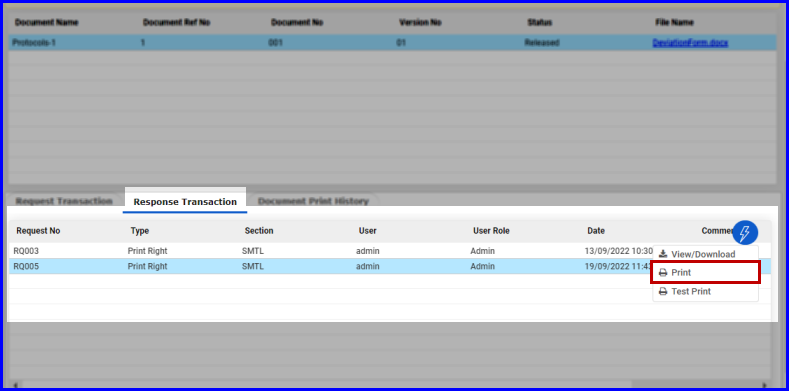
FIGURE: - Printing Document 1
2.Select the request, click action menu and then click Print. The Print dialog appears as shown in the figure:
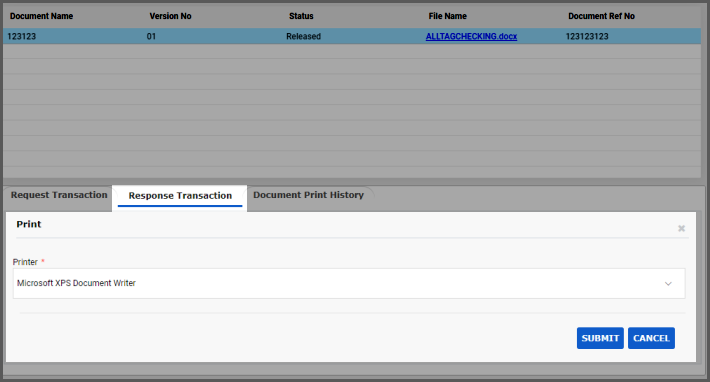
FIGURE: - Printing Document 2
3.In the Printer field, select the printer and then click SUBMIT.
On successful printing, you will see an alert saying "Document printed successfully".
Before you print a document, you can test print the document.
1.Select the request, click action menu and then click Test Print. The Alert Dialog appears as shown in the figure:
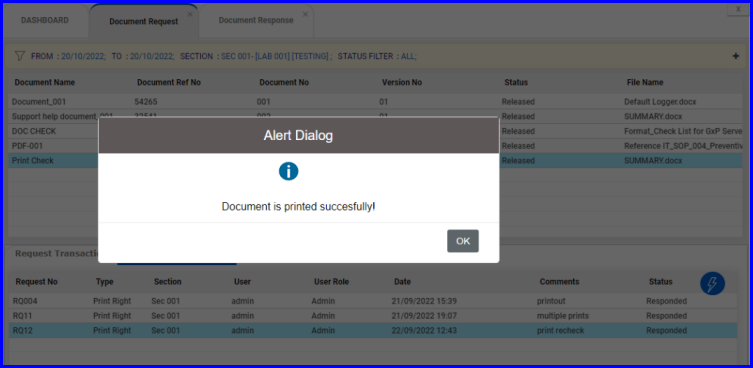
FIGURE: - Alert Dialog
You can see a success message saying "Document is printed successfully!".