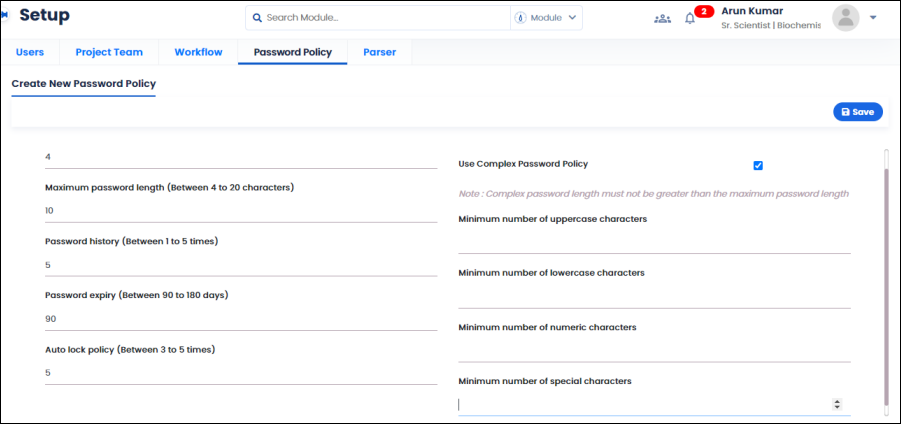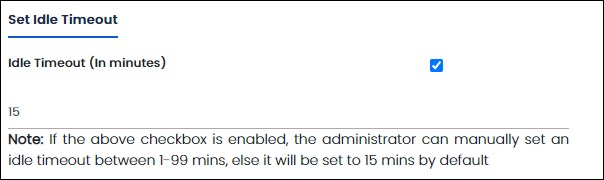1.1 Domain
Domain screen helps the administrator to add and manage domains. Domains added here are listed in the login screen Domain field.
Note:The Domain master is visible only to the administrator users.
- On the main menu click
 and then click Domain. The Domain tab appears as shown in the figure:
and then click Domain. The Domain tab appears as shown in the figure:
FIGURE: Domain Screen
List of domains added appears on the left panel.
- In the left panel, select a domain. In the DomainName field, the selected domain appears.
1.1.1 Adding a Domain
- Click Reset to clear any selection.
- In the DomainName field, type the domain name you want to add.
- Click Save. The domain is added and appended in the domain list. Based on the name, the domain is categorized into Serveror DB.
1.1.2 Editing Domain
- In the left panel, select a domain. In the DomainName field, the selected domain appears.
- Do required edit to the DomainName and then click Save.
1.1.3 Retiring Domain
- In the left panel, select a domain. In the DomainName field, the selected domain appears.
- Click Retire to retire the domain. You cannot use retired Domains.
1.2 Password Policy
You can set up a password policy in the Password Policy screen.
- On the main menu click
 and then click Password Policy. The Password Policy tab appears as shown in the figure:
and then click Password Policy. The Password Policy tab appears as shown in the figure:
FIGURE: Password Policy Screen
Note: Administrators can set site specific password policies. Hence, for Administrator login the Site Master field appears. Select the site to set password policy.
- Setup basic rules for the password such as Minimum password length, Maximum password length, Password history, Password expiryduration and Auto lock policy.
- To setup complex password policy, click to select the Complex password policycheck box.
- Set up values for complex policies such as: Minimum number of uppercase characters, Minimum number of lowercase characters, Minimum number of numeric characters, andMinimum number of special characters.
Note: For administrators the Set Idle Timeout field appears. By default, the idle timeout is set to 15 minutes.
The administrator can enable the Idle Timeout check box and then set the idle timeout between 1-99 minutes.
- Click Save.
 and then click Domain. The Domain tab appears as shown in the figure:
and then click Domain. The Domain tab appears as shown in the figure: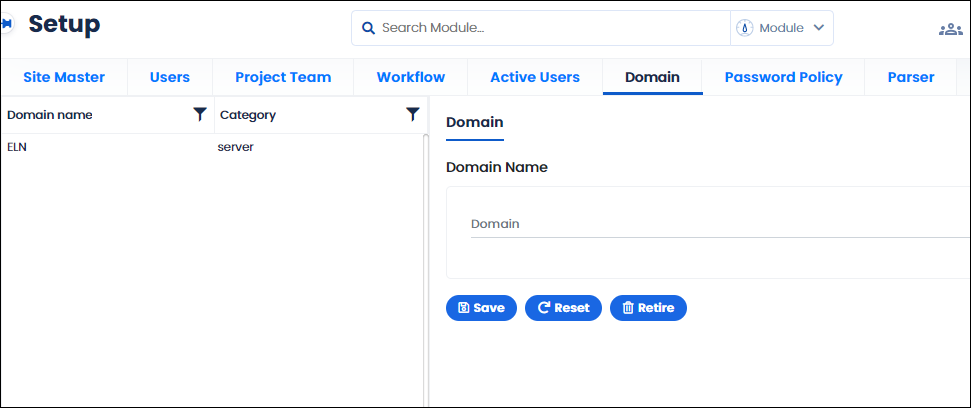
 and then click Password Policy. The Password Policy tab appears as shown in the figure:
and then click Password Policy. The Password Policy tab appears as shown in the figure: