Project master screen helps to create, edit and retire projects. In addition, you can map the project team to the project in the project master.
 and then click Project Master. The Project Master tab appears as shown in the figure:
and then click Project Master. The Project Master tab appears as shown in the figure: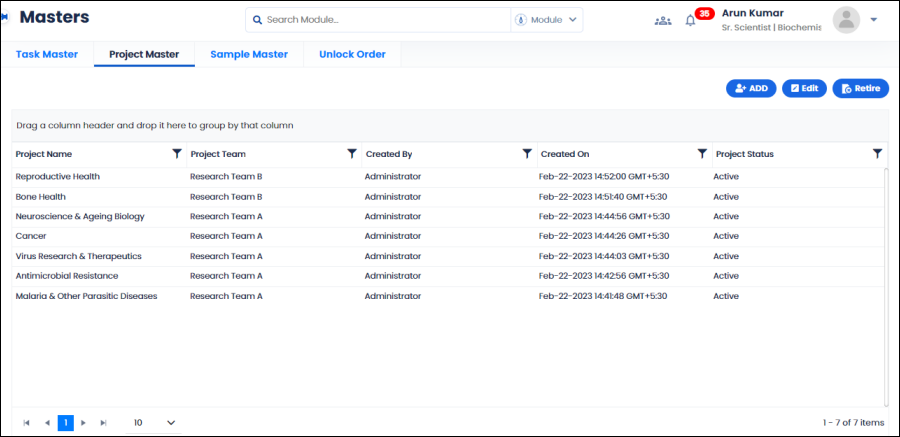
FIGURE: Project Master Screen
List of projects added appears. Options to add, edit and retire projects appear as shown in the above figure.
 Use the arrows to navigate to the next, previous, first and last pages. Click the dropdown arrow and select the number of records to display on the screen.
Use the arrows to navigate to the next, previous, first and last pages. Click the dropdown arrow and select the number of records to display on the screen.Note: For administrators the ActiveSite field will appear. Hence, administrator user can create site specific projects.
To add a new project to the Project master, follow these steps:
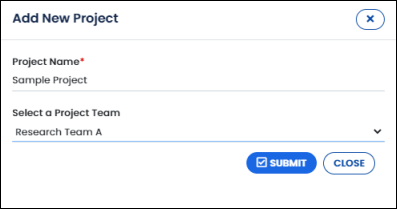
FIGURE: Add New Project Dialog
The project is added to the project list. You can see a confirmation message.
You cannot retire a project if the project is used in transactions.
The selected project is retired, and you can see a confirmation message. The Task Status appears as Retired, and you cannot activate the retired project. You cannot use the retired project in the transactions.