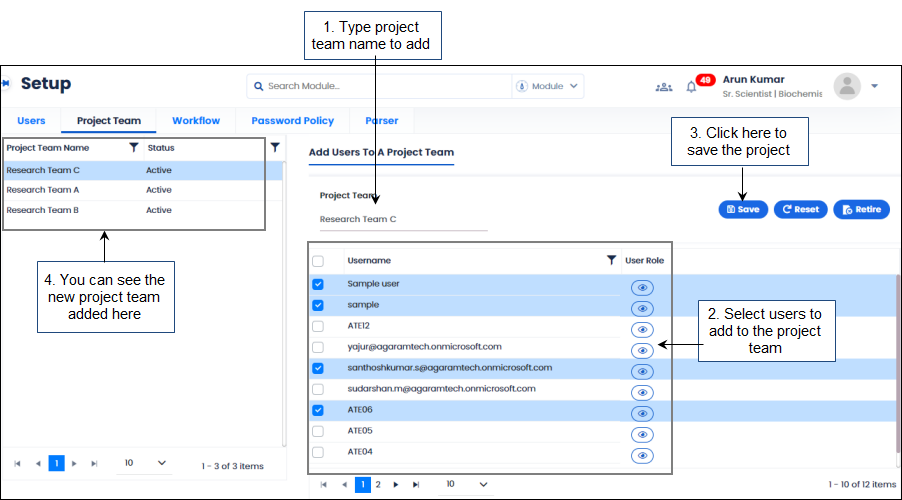The Project Team tab allows you to add users to the project team. Project team is mapped to a specific project in the Project master. Users added to the project team become project team members. You can add, update or retire users to the project team.
1.1.1 Adding a New Project Team
Note: For administrators the Site field will appear. Hence, administrator user can create site specific project teams.
To create or add a new project team, follow these steps:
- On the main menu click
 and then click Project Team. The Project Team tab appears as shown in the figure:
and then click Project Team. The Project Team tab appears as shown in the figure:
FIGURE: Setup–Project Team Tab
Note: For Administrator login the site name field appears. You can select the site and then add project team details.
- In the Project Team field, type the name of the project team you want to create.
- Under Username , select users to add to the project team.
- Click Save. The project team is created and the same appears in the project team list as shown in the above figure.
1.1.2 Editing Project Team Details
- To edit project team details, in the Project Team tab, select the project team from the list. The project team is selected, and the users added to the project team appear.
- Edit project team name, add or remove team members and then click
1.1.3 Retiring Project Team
- To retire a project team, in the Project Team tab, select the project team from the list.
- Click Retire, and then click Yes on the confirm dialog.
 and then click Project Team. The Project Team tab appears as shown in the figure:
and then click Project Team. The Project Team tab appears as shown in the figure: