Setup module helps the administrator to create and manage user roles, user account, domain etc.
Note: The Site master, Domain and Active User screens are visible only for the admin users. Other users cannot see these screens.
For Administrators
When you login as administrator, you can see the site master in the Setup module. You add and manage sites in the site master. In addition, the site field will appear in each master screen. The administrator can add and manage master records to the selected sites.
For other users
The site field will not appear in the master screens. Instead, the records added will be added to the default site mapped to the user.
Site master enables the administrator to add and manage sites in ELN. The Site master is visible only to the admin users.
 and then click Site Master. The Site Master tab appears as shown in the figure:
and then click Site Master. The Site Master tab appears as shown in the figure: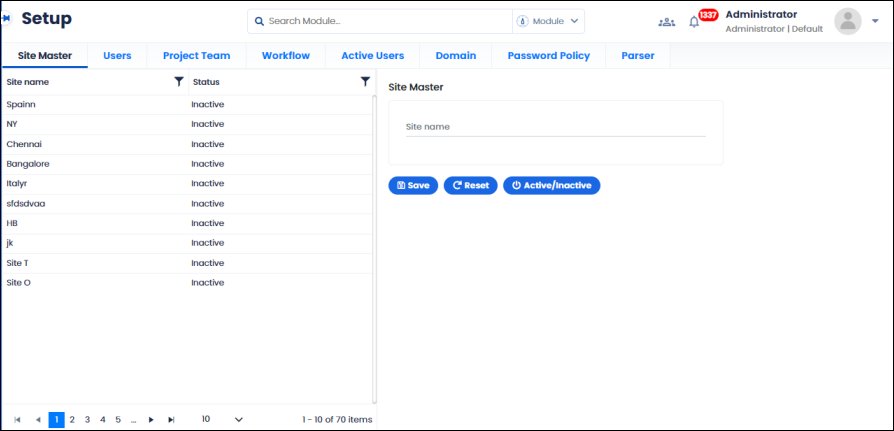
FIGURE: Site Master
You can see the list of sites added in the left panel. Options to save and activate/deactivate sites appear.
You will see "SITE ADDED SUCCESSFULLY" message. The site will be added and appears in the list.
Sites with Active status will be listed in the login screen Site field.
Sites with Inactive status will not appear in the login screen Site field.