After entering Username, Password, User role, site and domain, login to Logilab ELN.
First we need to verify whether the sheet template to be validated is in the status 'In Progress', only then it can be qualified for validation.
On the application home page, click on Menu item 'Templates'.
Then click on 'Sheet Templates' submenu.
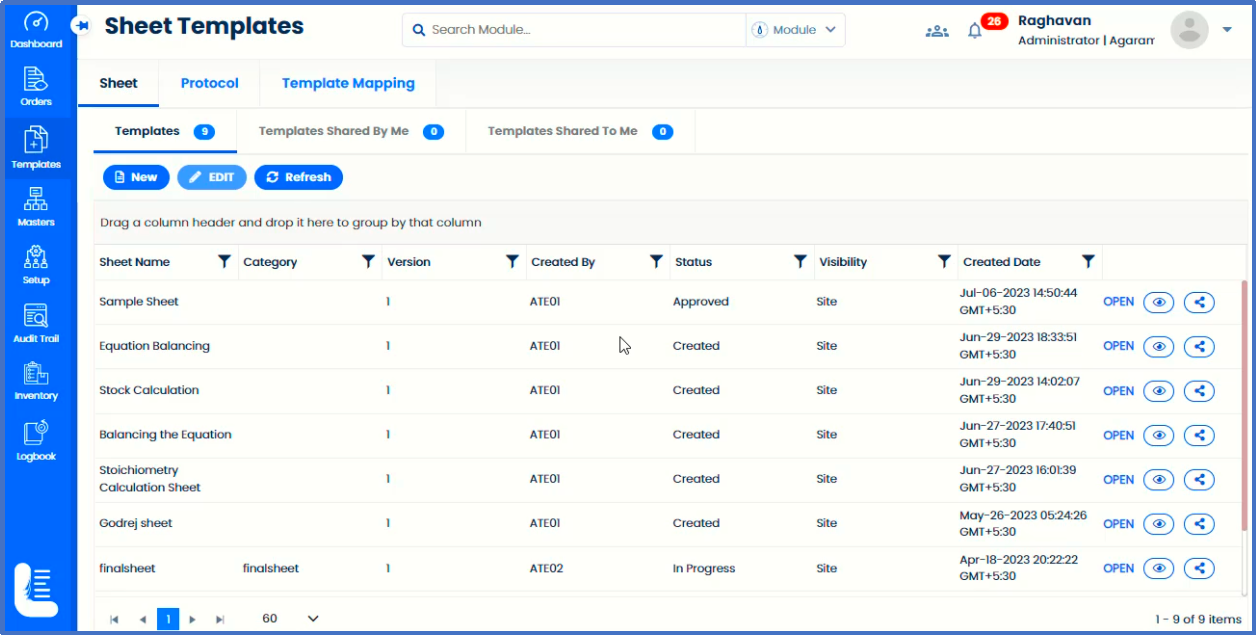
Verify whether the sheet template to be validated is in the right status. In this example, we choose to validate sheet 'Godrej Sheet'.
Now click on 'Orders' menu followed by clicking on 'Sheet Orders'.
Click on 'Register' button.
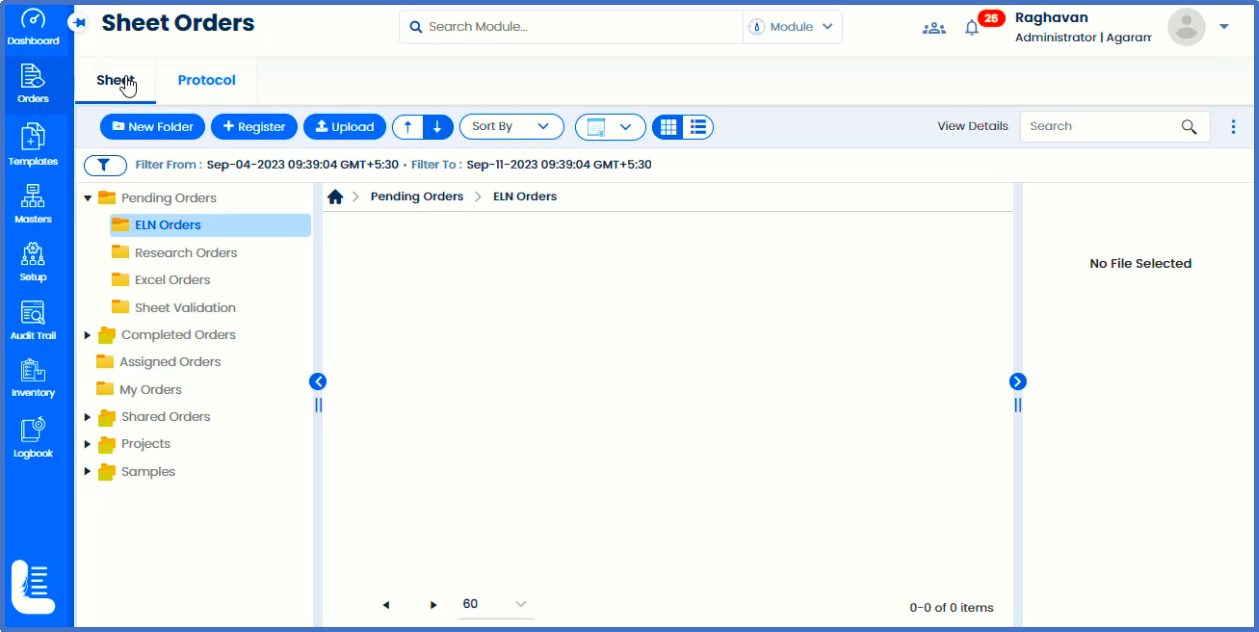
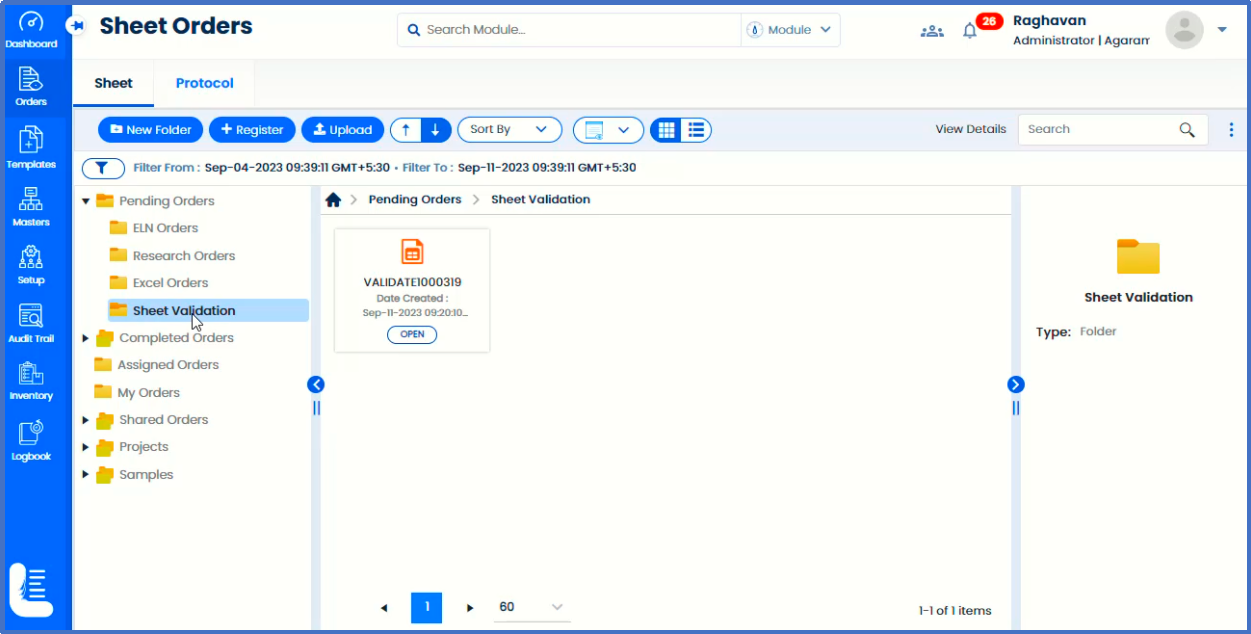
It will popup a dialog window in which choose 'Sheet Validation' as order type.
Then choose the sheet template as mentioned before, that is, Godrej Sheet.
Choose the values for the other fields.
Click 'REGISTER ORDER' button.
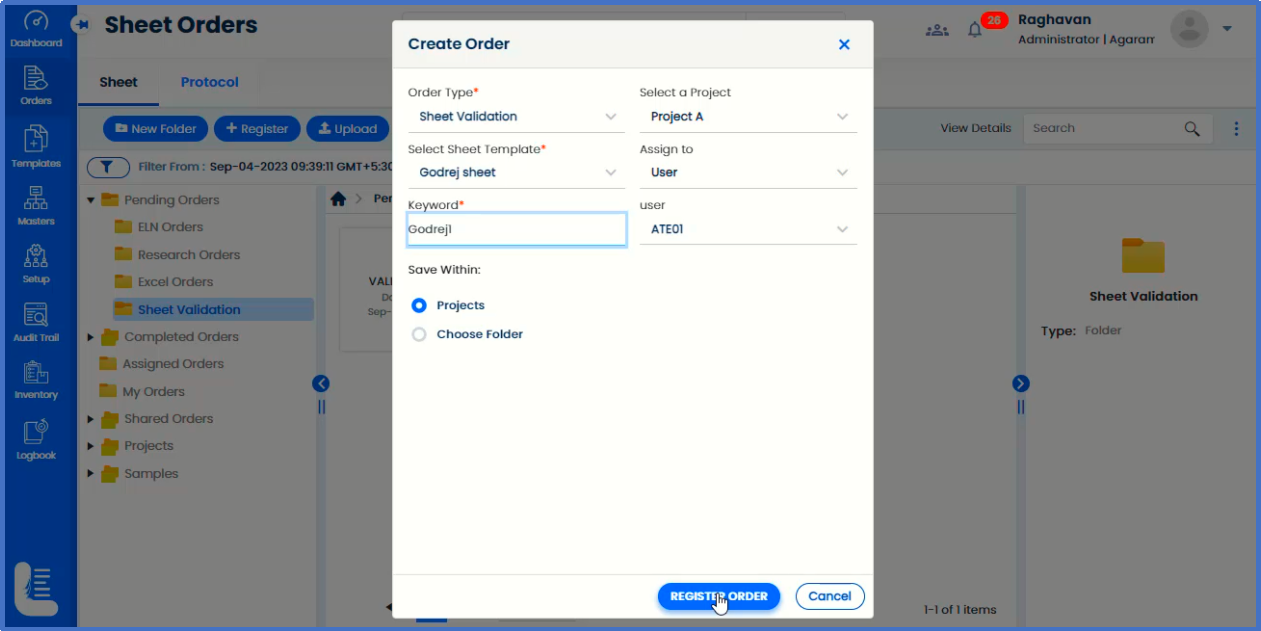
Enter the password in the popup window, followed by entering or choosing Reasons and comments.
Click 'SUBMIT' button.
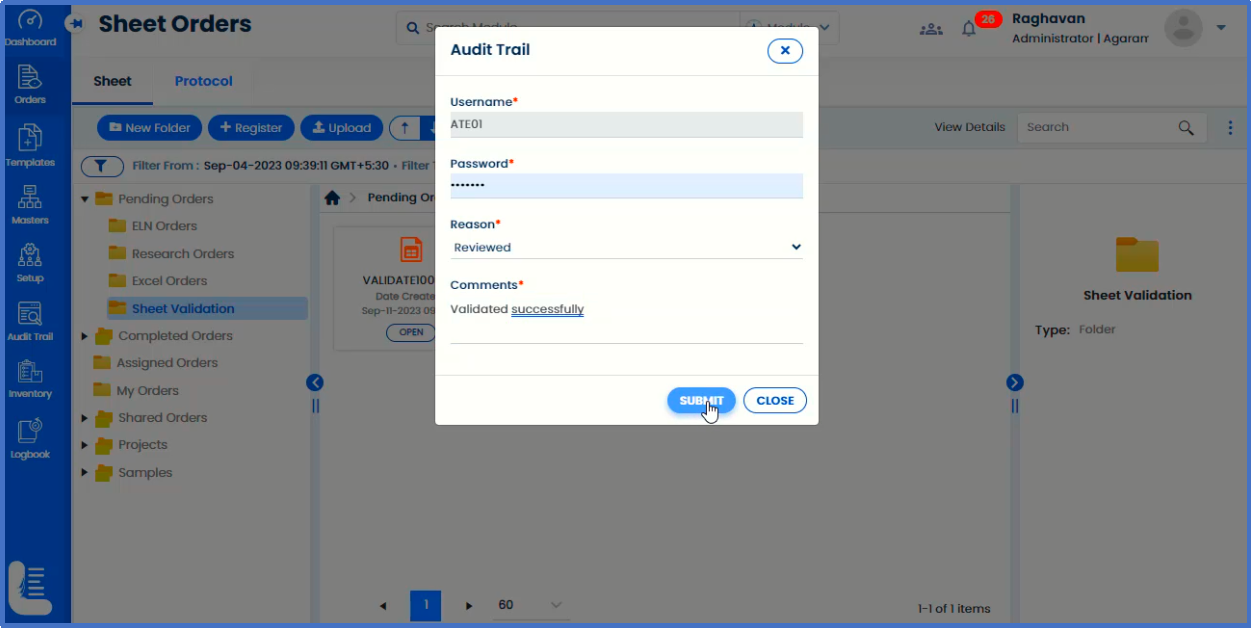
Now order is registered for validation.
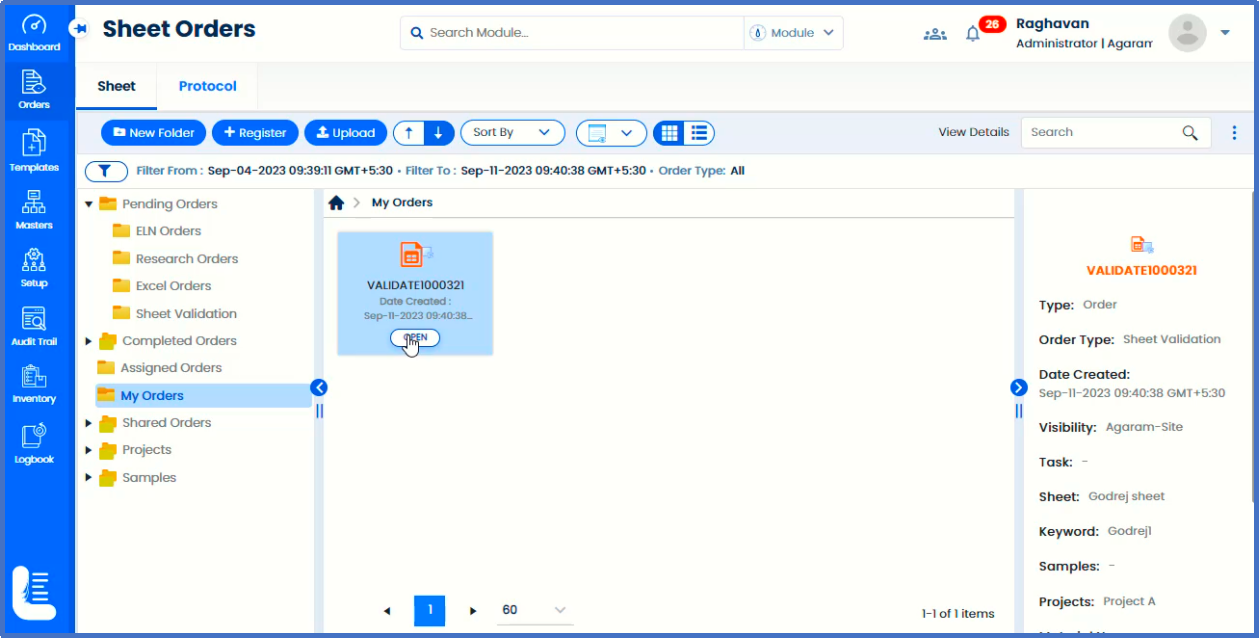
Click on 'OPEN'button.
Complete entering of fields in ‘Audit Trail’. Click ‘SUBMIT’ button.
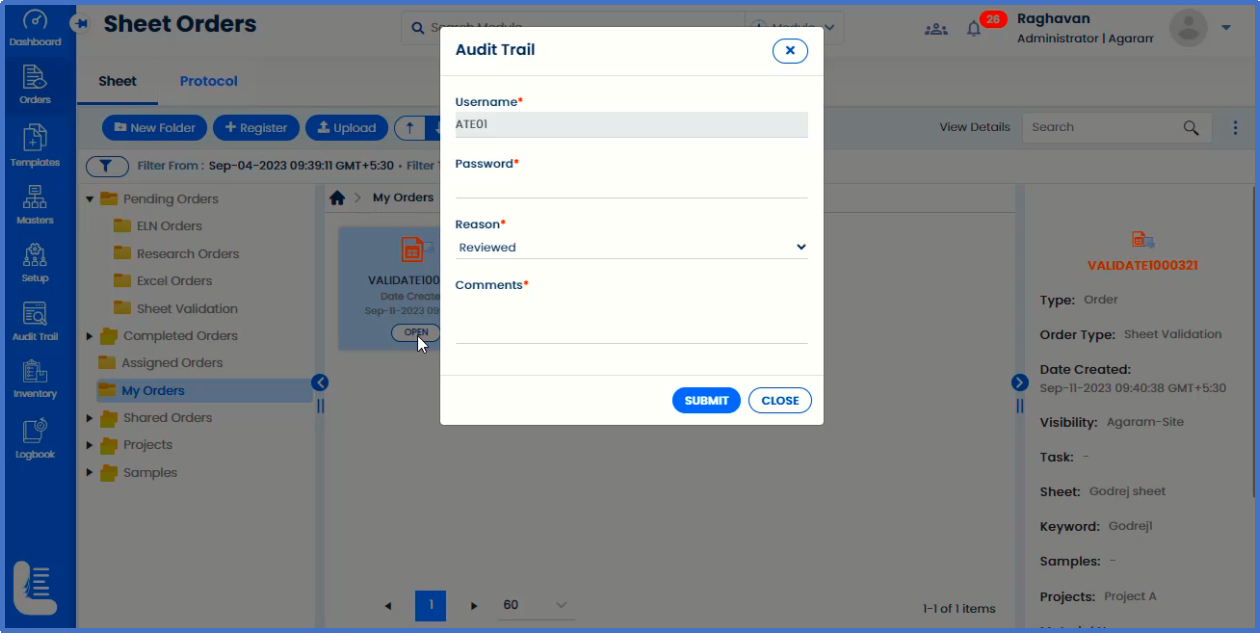
The sheet template opens up for verification.
Verify all whether all the fields and contents are ok.
Now click on 'Complete Task' to mark the completion of Validation task.
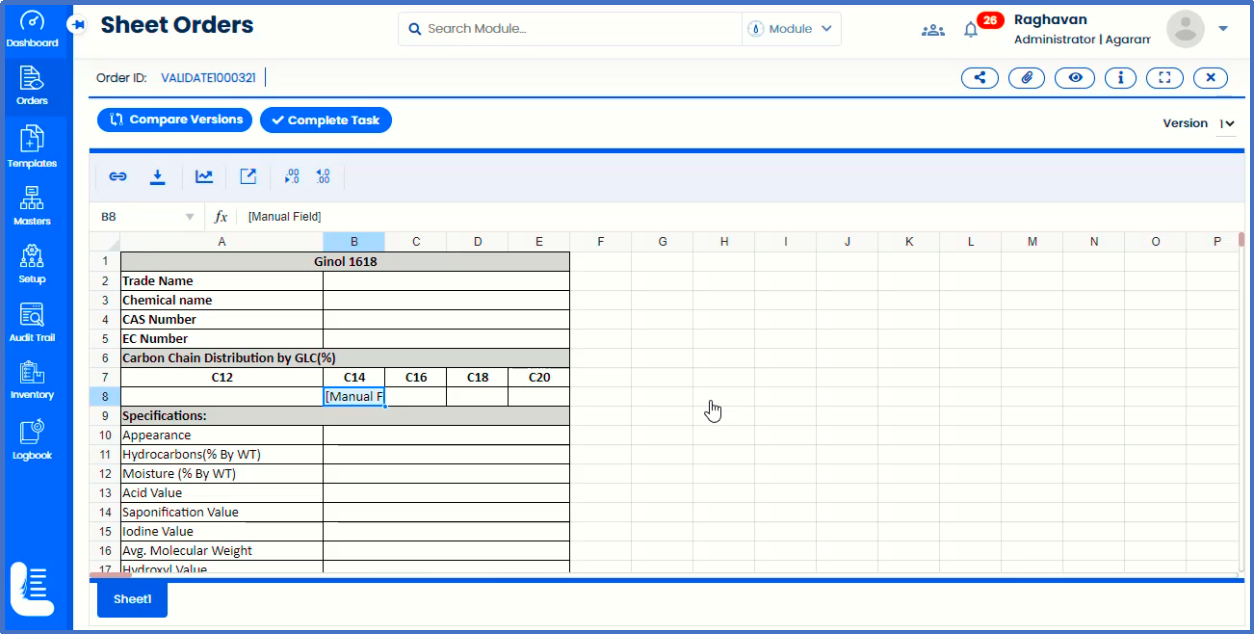
In the 'E-signature' popup window enter password and comments, followed by checking the 'Yes, I agree' checkbox. Click ‘SUBMIT’ button.
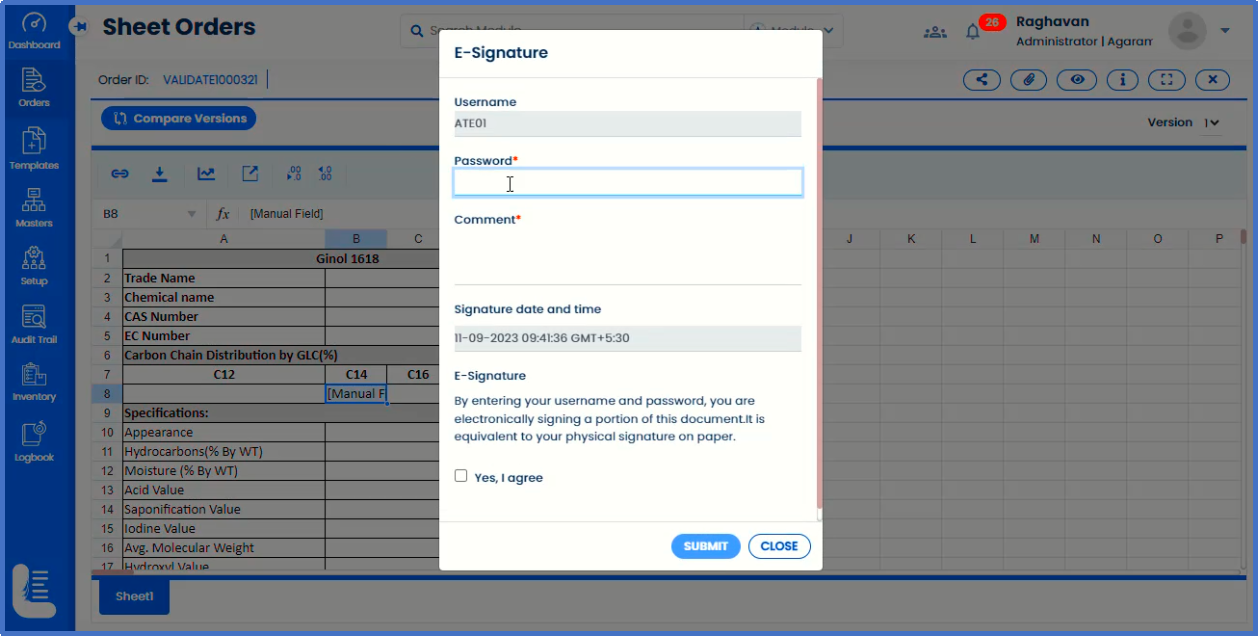
Close the sheet template.
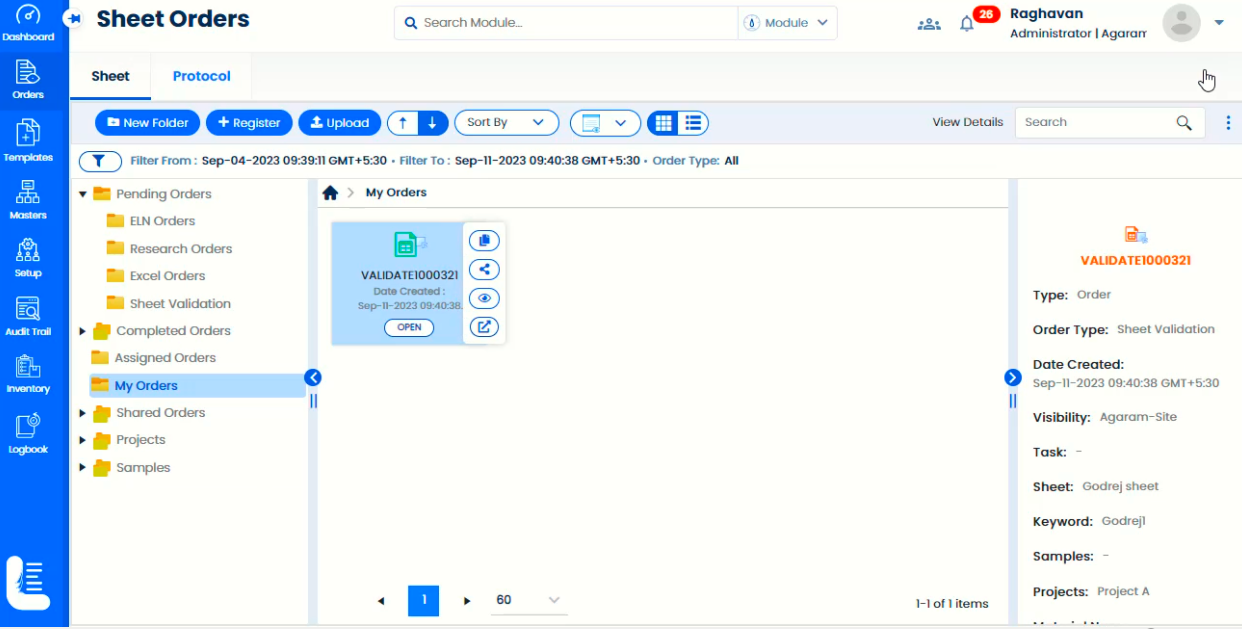
The validated sheet appears in 'My Orders' page.