To define access rights to the user roles, follow these steps:
 and then click User Rights. The User Rights tab appears as shown in the figure:
and then click User Rights. The User Rights tab appears as shown in the figure: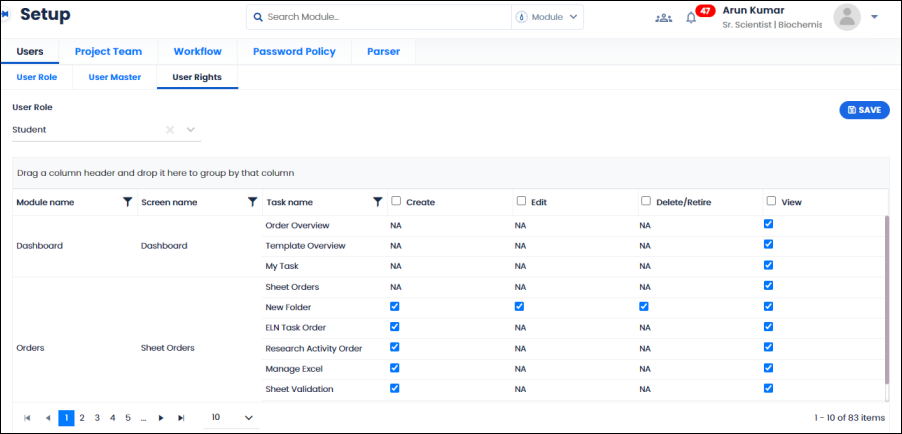
FIGURE: Setup – User Rights Tab
In the User Rights tab, you can see the list of modules, screens in each module and tasks in each screen in ELN. And for each task you can define create, edit, delete/retire and view rights for the selected user role.
Note:When you enable Create / Edit / Delete/Retire rights for a task, the View option is enabled automatically. You cannot disable the View option until all the Create, Edit and Delete/Retire options are disabled.
Refer the following table for more details about create, edit and view access available for the tasks in each module in ELN and visibility of controls: