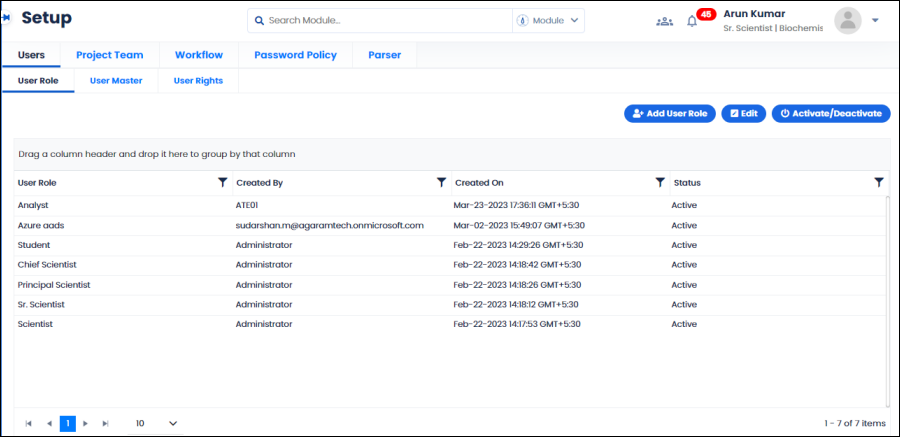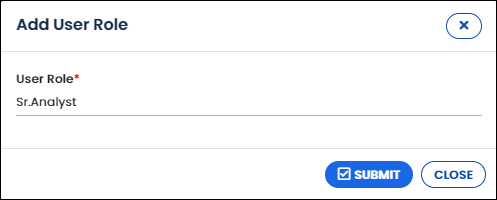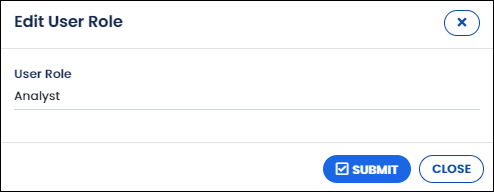1.1 User Role
User Role screen enables the administrator to create and manage user roles that are used in user management, workflows and approval configuration.
1.1.1 Creating User Role
Note: For administrators the Site field will appear. Hence, administrator user can create site specific user roles.
- On the main menu click
 and then click User Role. The User Role tab appears as shown in the figure:
and then click User Role. The User Role tab appears as shown in the figure:
FIGURE: Setup – User Role Screen
You can see the list of user roles already created.
- In the User Role tab, click Add User Role. The Add User Role dialog appears as shown in the figure:
FIGURE: Add User Role Dialog
- In the User Role field, type the name of the user role you want to create.
- Click SUBMIT. You can see the new user role created appear in the user role list.
1.1.2 Activating or Deactivating User Role
By default, the user role created will be in active status.
- To deactivate the user role, in the User Role tab, select the user role from the list and then click Activate/Deactivate.
User roles with Inactive status will not appear on the other screens.
- To activate user role, in the User Role tab, select the inactive user role and then click Activate/Deactivate. The user role is activated, and the user role Status appears Active.
1.1.3 Edit User Role
- In the User Role screen, select a user role to edit and then click Edit. The Edit User Role dialog appears as shown in the figure:
FIGURE: Edit User Role Dialog
- You can update the user role name and then click SUBMIT.
 and then click User Role. The User Role tab appears as shown in the figure:
and then click User Role. The User Role tab appears as shown in the figure: