Masters in Qualis DMS are used to store and maintain data outside a process and refer it in process using "Master" field type in the form. For example, when you store a sample, you may want to look up the storage data such as organisation, department, lab, site, section etc. In this example storage location data can be created and managed as a master. Also, user data can be created and managed as a master.
In Qualis DMS you can add/create masters, edit master details and delete existing masters.
Qualis DMS allows you to create and manage organization as follows:
Organisation Management
Organisation, Department, Site, Lab, and Section etc are created and managed as masters.
1.1Setting up Organisational Hierarchy
Qualis DMS organisation hierarchy contains the following levels. There will be many to one mapping from the lower level to the higher level in the hierarchy.
Organisation: Consists of multiple sites
Site: Consists of multiple departments
Department: Consists of multiple sections
Sections: Consists of multiple labs
Labs: Mapped to multiple user
Site master helps to create and manage sites.
To create a new site, follow these steps:.
1.On the Explorer, click MASTER, Organisation and then click Site. The Site master screen appears as shown in the figure:
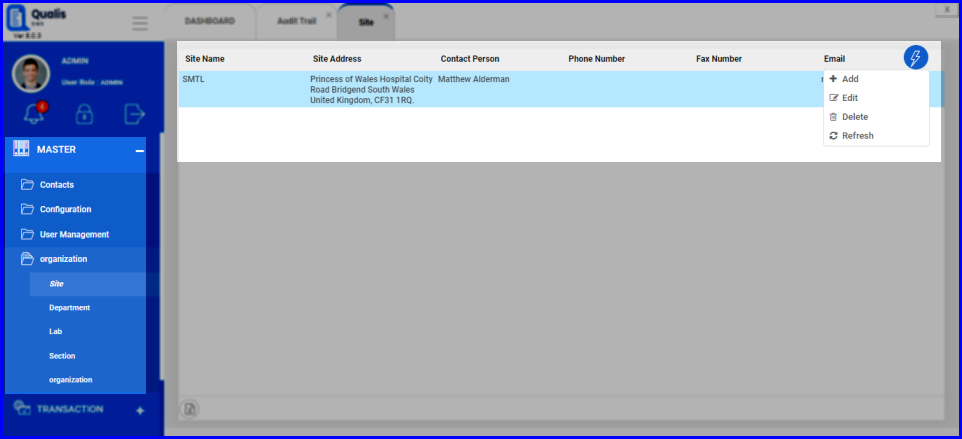
FIGURE: - Site Master Screen
In the Site master screen you can see the list of sites created for the organisation. Also options to add, edit and delete sites appear as shown in the above figure.
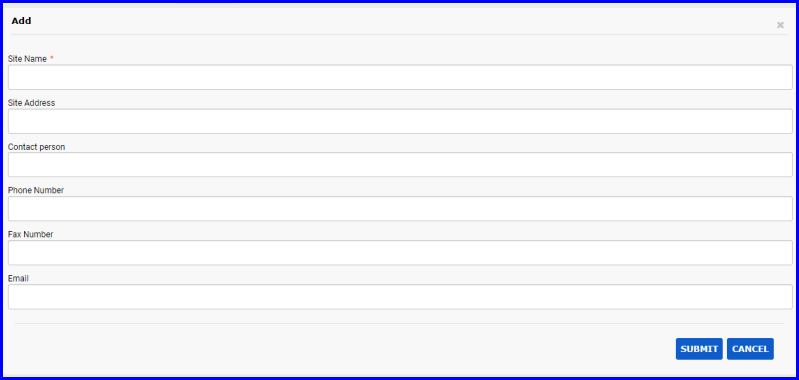
FIGURE: - Add Site Dialog
3.In the Site Name field, type the name for the site you want to create.
4.In the Site Address field, type the site address.
4.In the Host Name field, type host name.
5.Fill in other fields appropriately.
6.Click SUBMIT.
You can see the site you just created listed in the Site master.
1.To edit a site, in the Site master screen, select the site, click action menu and then click Edit. In the Edit Site dialog, do required changes and then click SUBMIT.
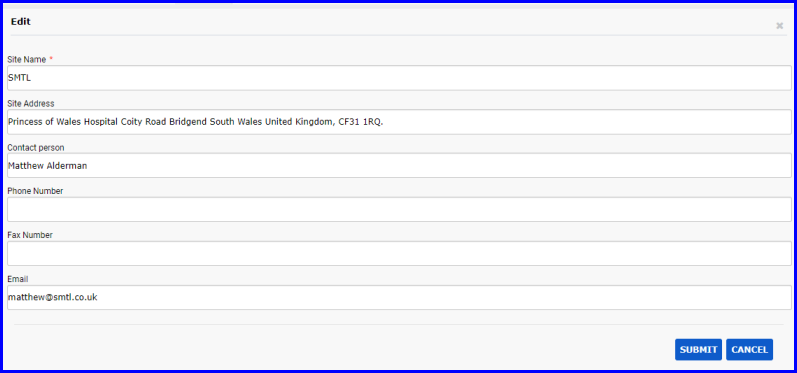
FIGURE: - Edit Site Dialog
Department master is used to create and manage departments that are used in the organisation setup. Sections are grouped under departments.
To create a new department, follow these steps:
1.On the Explorer, click MASTER, Organisation and then click Department. The Department master screen appears as shown in the figure:
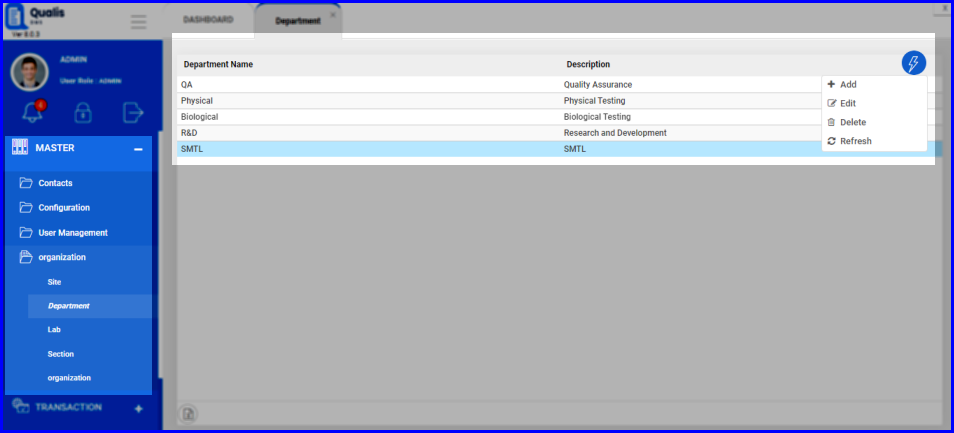
FIGURE: - Department Master Screen
In the department master screen you can see the list of departments created for the organisation. Also options to add, edit and delete departments appear as shown in the above figure..

FIGURE: - Add Department Dialogn
3.In the Department Name field, type the name for the department you create.
4.In the Description field, type the description.
5.Click SUBMIT.
FIGURE: - Email Template Screen
You can see the department you just created listed in the Department master.
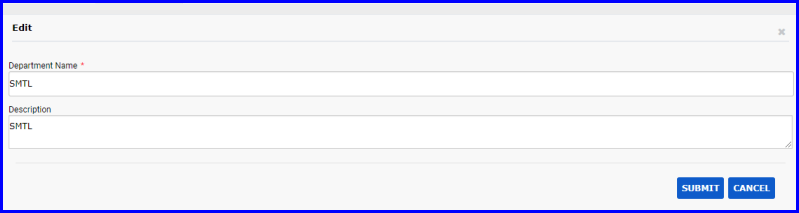
FIGURE: - Edit Department Dialog
2.To delete a department, in the Department master screen, select the department you want to delete, click action menu and then click Delete. .
Lab master is used to create and manage labs that are used in the organisation setup. Sections are mapped to labs.
To create a new lab, follow these steps:.
1.On the Explorer, click MASTER, Organisation and then click Lab. The Lab master screen appears as shown in the figure:.

FIGURE: - Lab Master Screen
In the Lab master screen you can see the list of labs created for the organisation. Also options to add, edit and delete labs appear as shown in the above figure
2.Click action menu and then click Add. The Add Lab dialog appears as shown in the figure:.
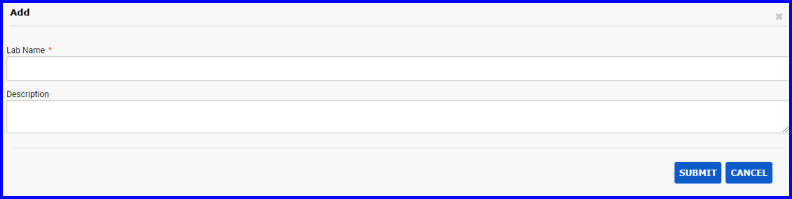
FIGURE: - Add Lab Dialog
3.In the Lab Name field, type the name for the lab you create.
4.In the Description field, type the description..
7.Click SUBMIT.
You can see the lab you just created listed in the Lab master..
1.To edit a lab, in the Lab master screen, select the lab, click action menu and then click Edit. In the Edit Lab dialog, do required changes and then click SUBMIT.
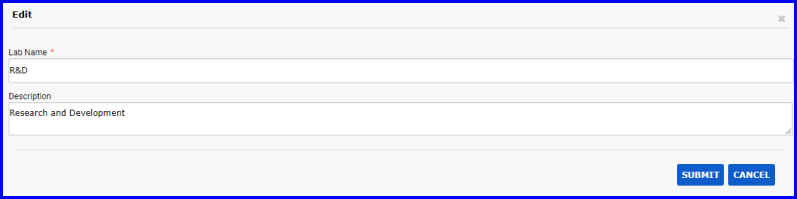
FIGURE: - Edit Lab Dialog
2.To delete a lab, in the Lab master screen, select the lab you want to delete, click action menu and then click Delete.
Section master is used to create and manage sections that are used in the organisation setup. Sections are grouped under labs..
To create a new section, follow these steps:
1.On the Explorer, click MASTER, Organisation and then click Section. The Section master screen appears as shown in the figure:
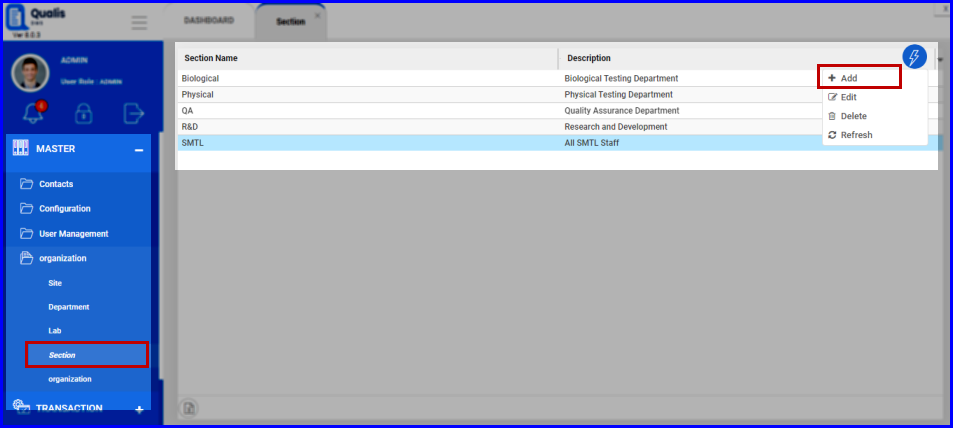
FIGURE: - Section Master Screen
In the Section master screen you can see the list of sections created for the organisation. Also options to add, edit and delete sections appear as shown in the above figure.
2.Click action menu and then click Add. The Add Section dialog appears as shown in the figure::
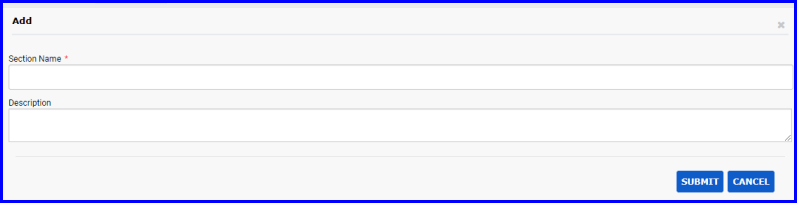
FFIGURE: - Add Section Dialog
3.In the Section Name field, type the name for the section you create..
4.In the Description field, type the description.
5.Click SUBMIT.
You can see the section you just created listed in the Section master.
To edit a section, in the Section master screen, select the section, click action menu and then click edit. In the Edit Section dialog, do required changes and then click SUBMIT.
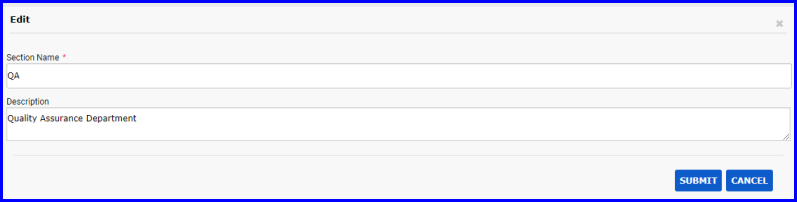
FIGURE: - Edit Section Dialog
2.To delete a section, in the Section master screen, select the section you want to delete, click action menu and then click Delete.
Organisation master is used to setup organisation hierarchy in Qualis DMS. Site from the Site master appears in the organisation master screen. You can do the following in the organisation master screen:
1.On the Explorer, click MASTER, Organisation and then click Organisation. The Organisation master screen appears as shown in the figure:
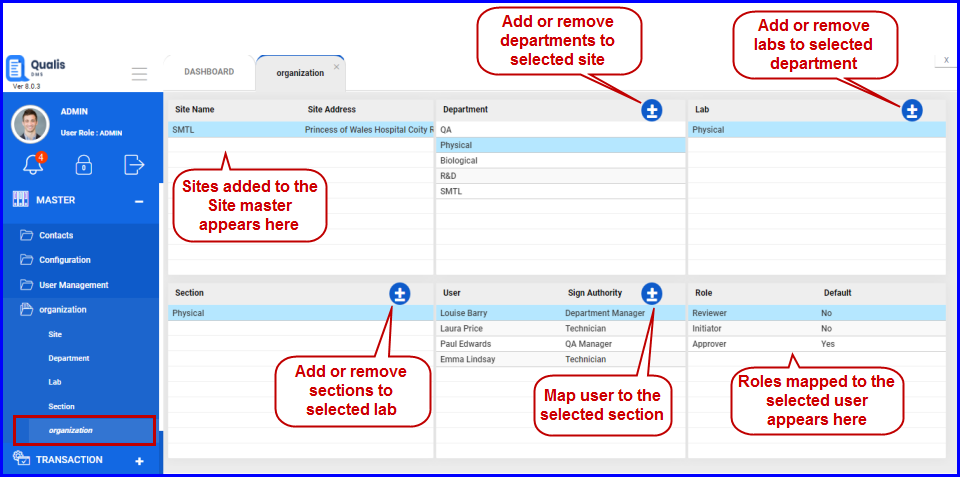
FIGURE: - Organisation Master Screen
In the Organisation master screen you can see the information organized in the following hierarchy:.
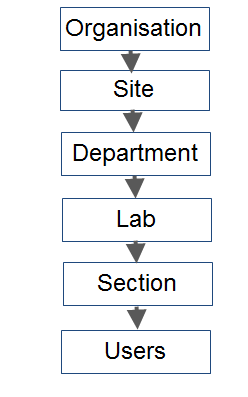
FIGURE: - Organisation Structure
Also options to add/remove departments, sections, labs and users appear.