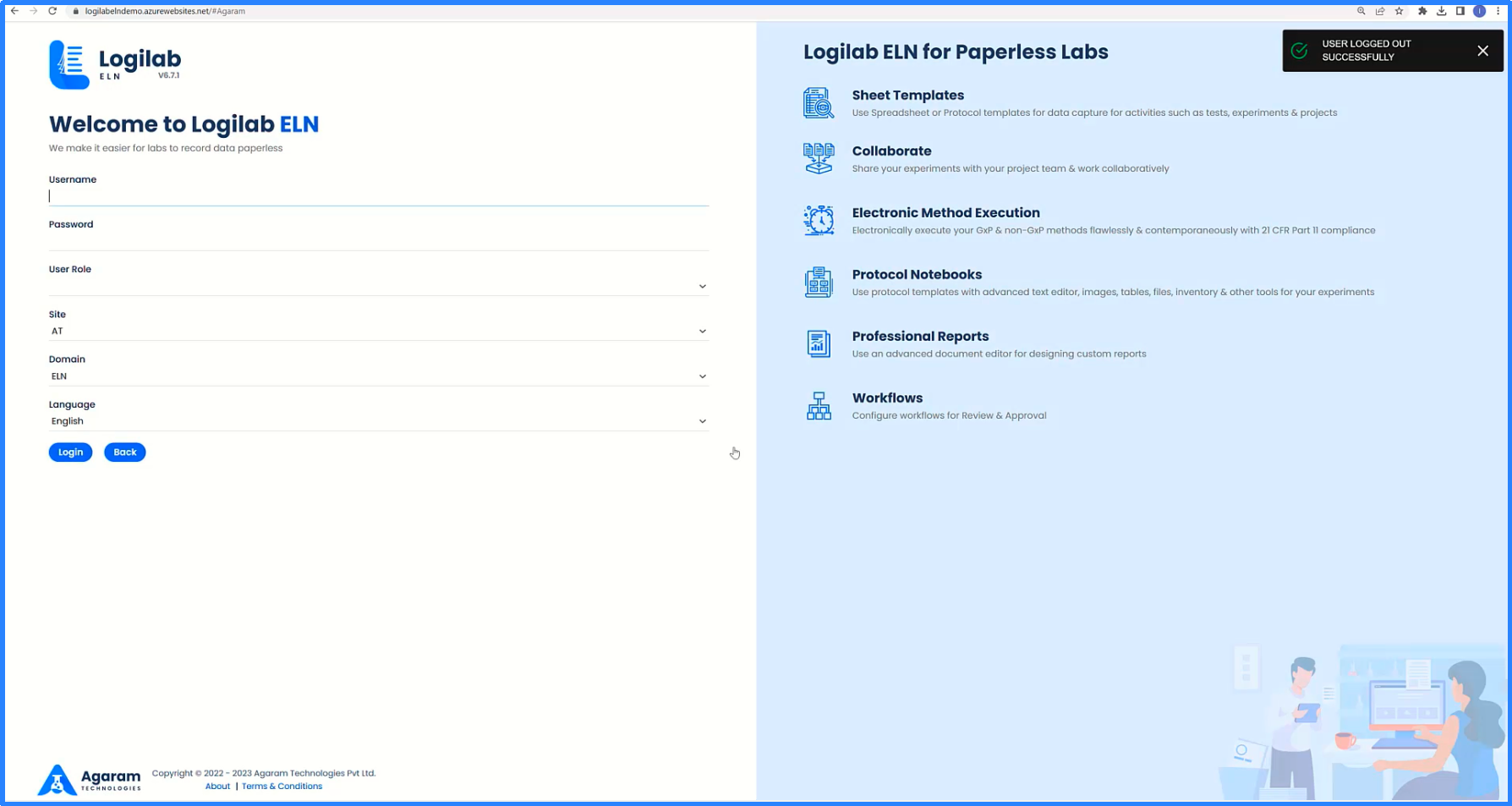We need to assign User Rights to user roles in order to authorise the use of specific modules, screens and tasks to the right users.
1.After logging into Logilab ELN as administrator user, navigate to Setup page by clicking on Setup Menu.
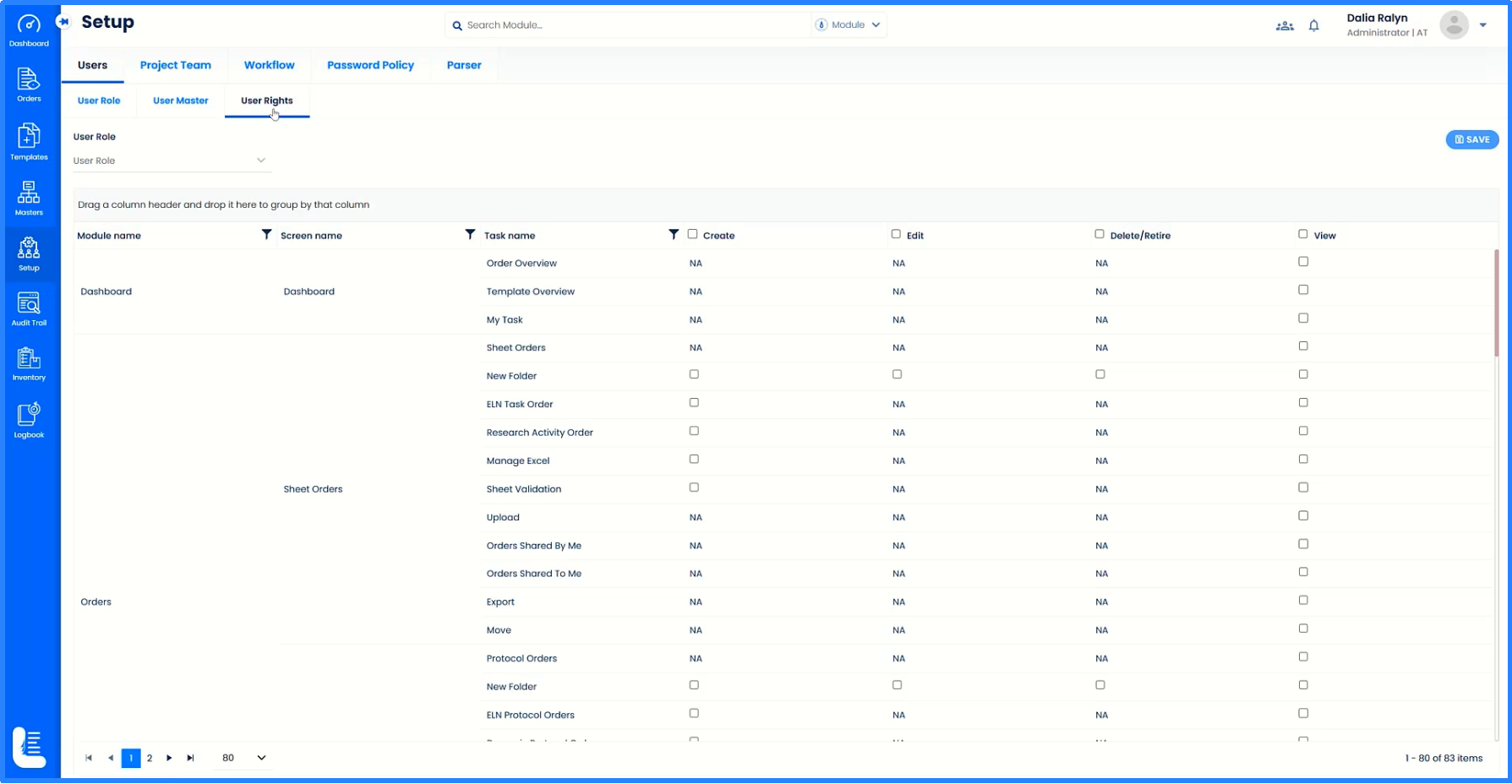
2.Click on 'User Rights' tab which will open the page in which the currently configured user rights are displayed.
3.Select the user role for which the rights needs to be assigned from the drop-down.
4.Select the specific privileges such as Create, Edit, Delete and View for the specific tasks as shown in this example. This will ensure the role-based user access controls so that the users belonging to the particular user group can access only the permitted modules, screens and tasks and not the others.
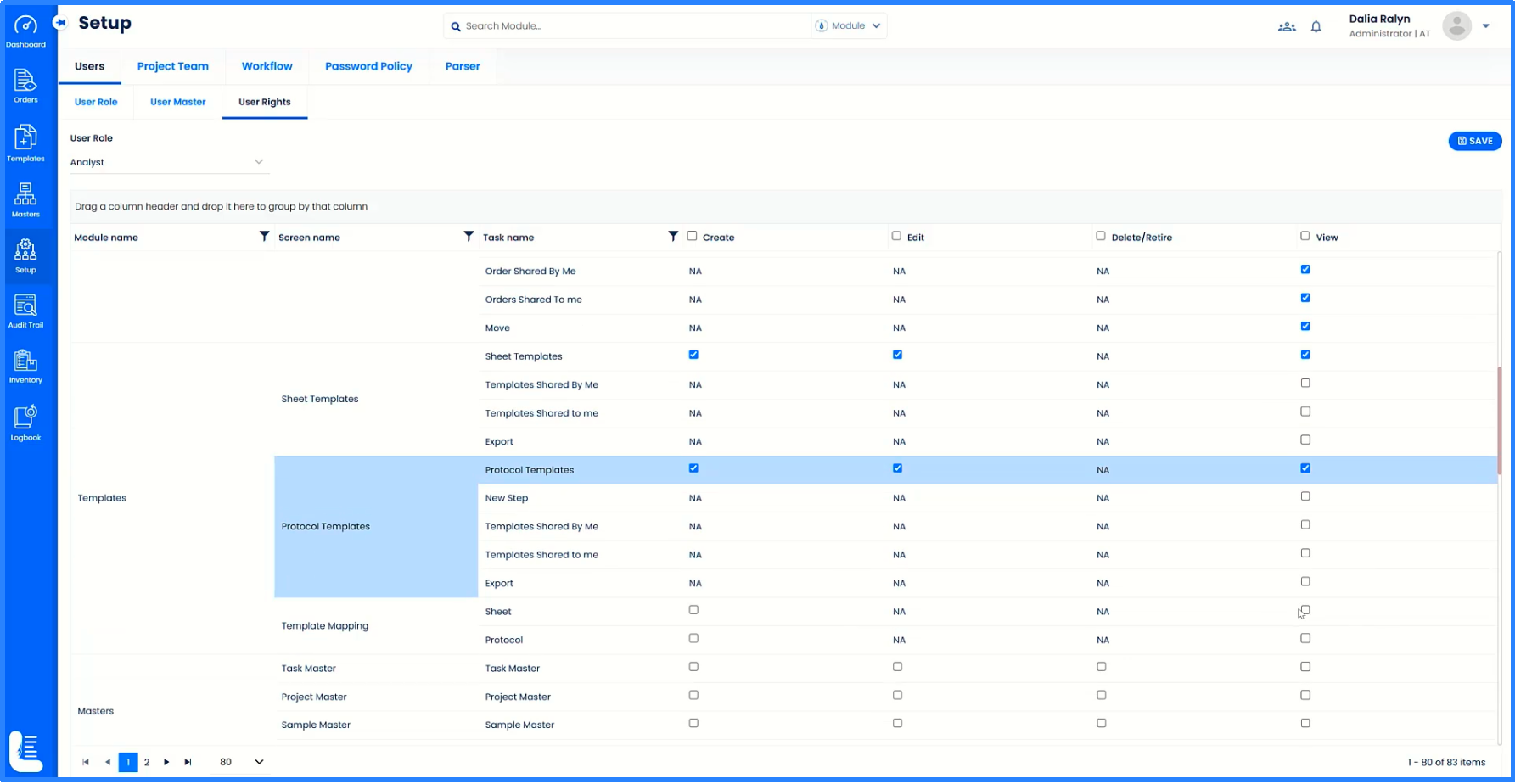
5.Once the action is completed, click on 'SAVE' button. The message 'CHANGES SAVED SUCCESSFULLY' is displayed.
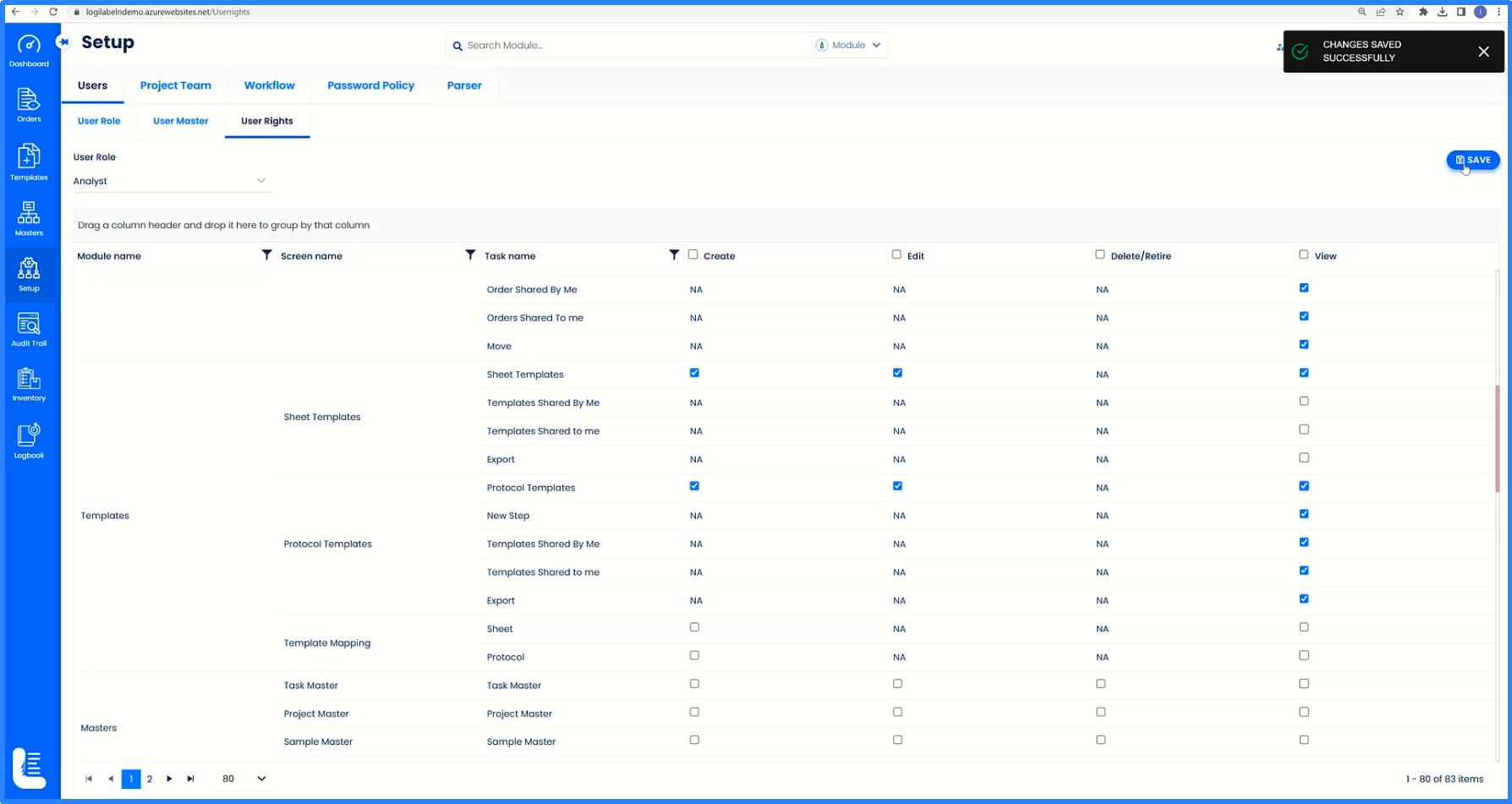
6.We can now logout of the system by clicking 'Logout' button.
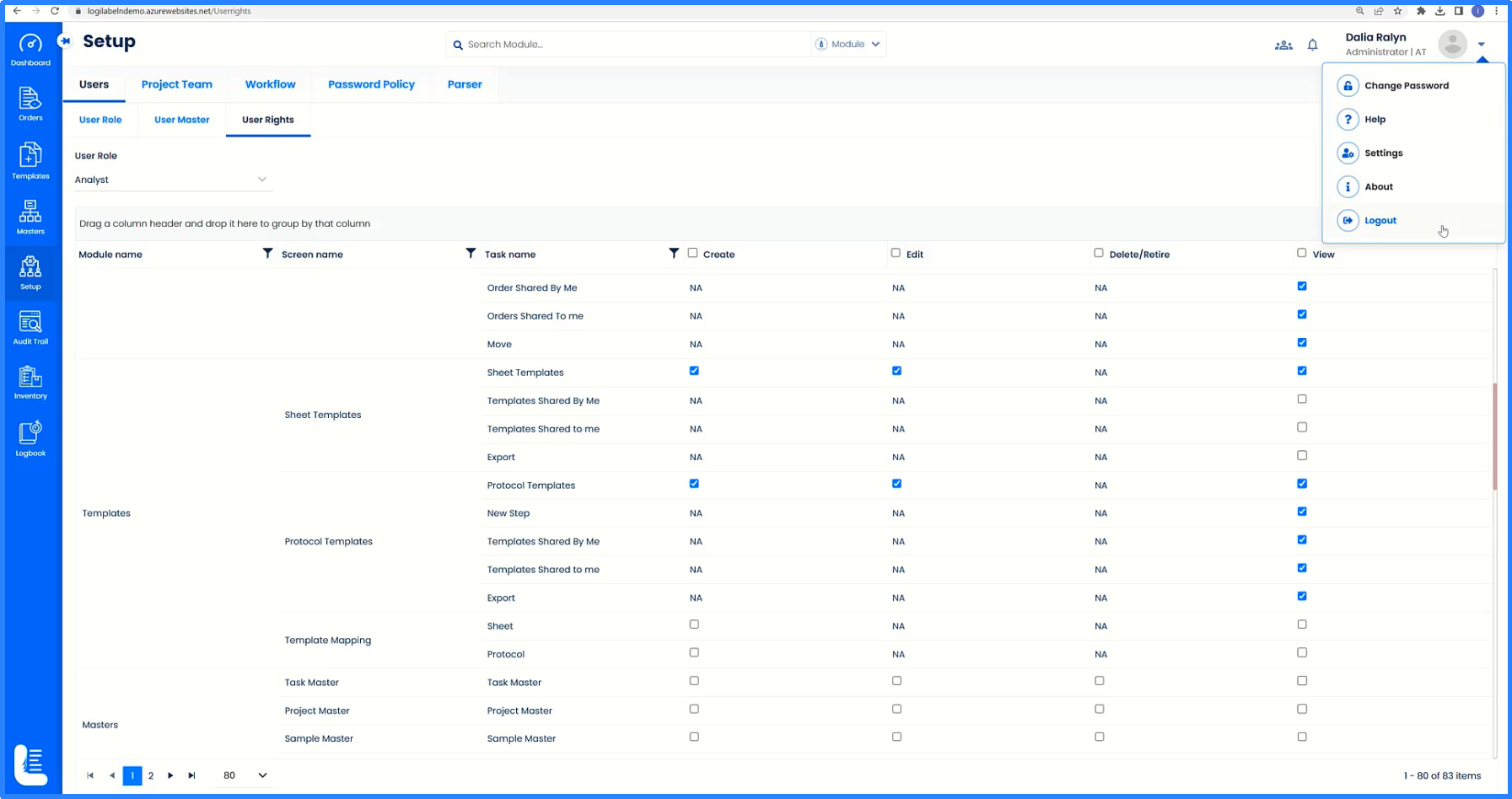
7.It will prompt to enter the confirmation message in the popup dialog box. Click on 'Yes' button to confirm.
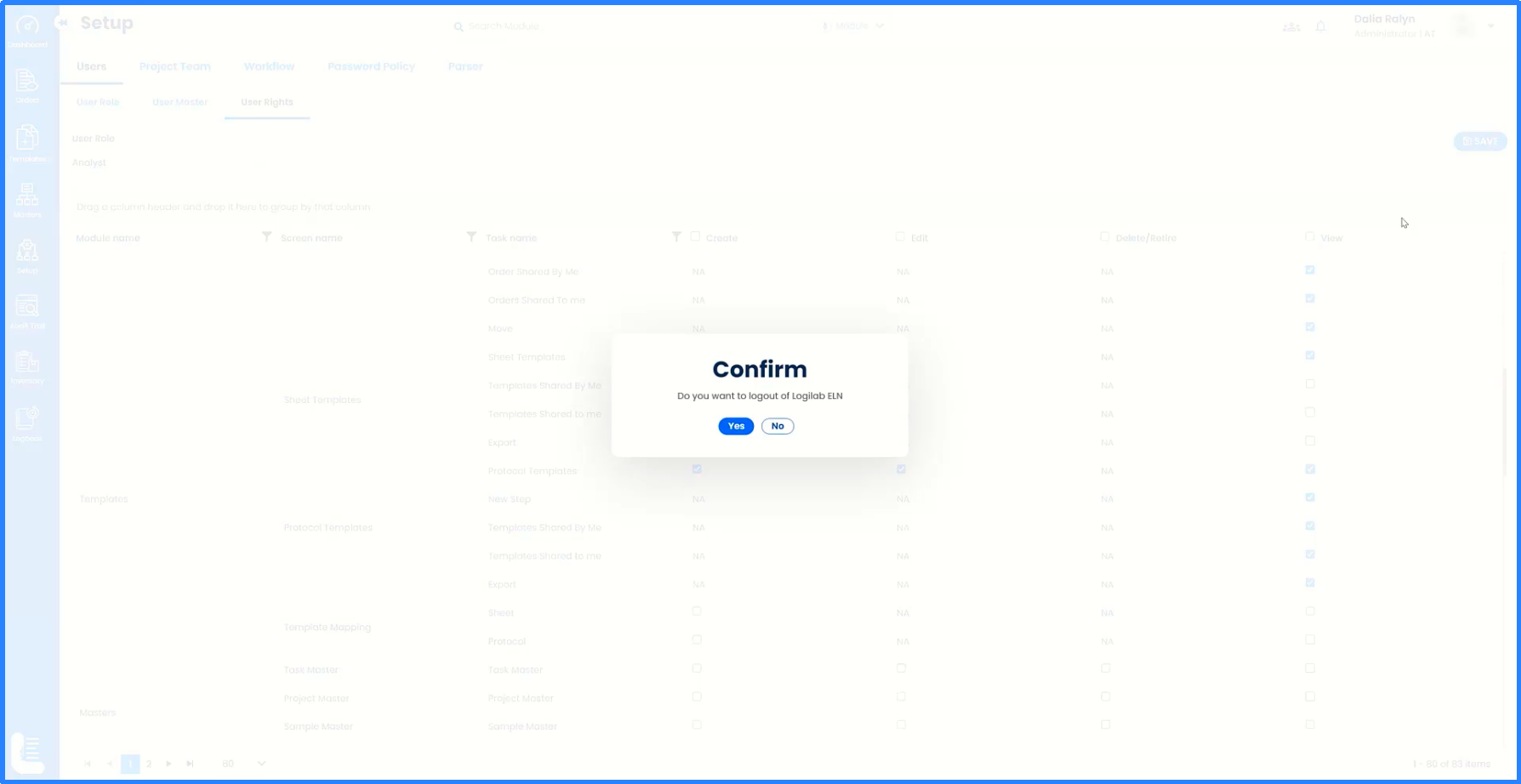
8.It will navigate back to the system login page.