Masters’ module helps the user to add and manage master records for task, project and sample.
Note: For administrators the ActiveSite field will appear. Hence, administrator user can create site specific tasks,projects and samples.
Task master screen helps the user to create, edit and retire tasks in Logilab ELN.
 and then click Task Master. By default, the Task Master tab appears as shown in the figure:
and then click Task Master. By default, the Task Master tab appears as shown in the figure: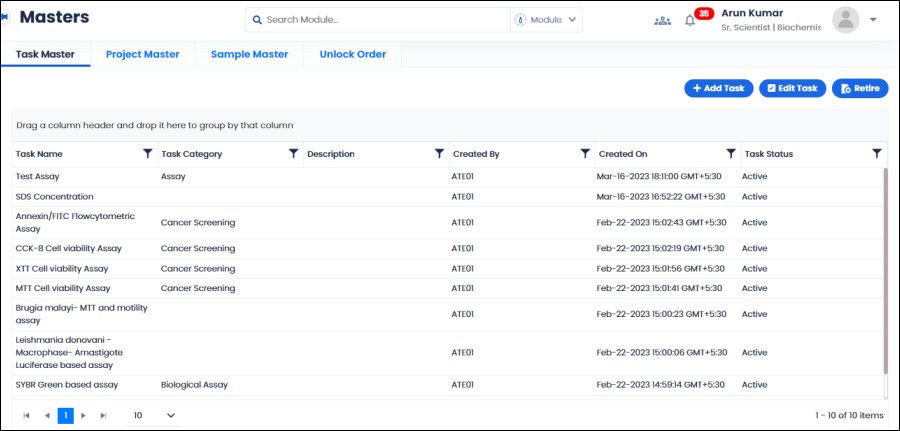
FIGURE: Task Master Screen
List of tasks/tests added appears. Details such as task name, category, description of the task, created user, created date and time and task status appear. Options to add, edit and retire tasks appear as shown in the above figure.
 Use the arrows to navigate to the next, previous, first and last pages. Click the dropdown arrow and select the number of records to display on the screen.
Use the arrows to navigate to the next, previous, first and last pages. Click the dropdown arrow and select the number of records to display on the screen.Note: For administrators the ActiveSite field will appear. Hence, administrator user can create site specific tasks.
To add a new task or test to the task master, follow these steps:
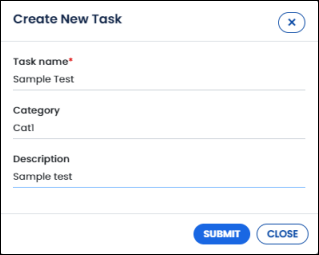
FIGURE: Create New Task Dialog
The task is added to the task list. You can see a confirmation message.
The selected task is retired, and you can see a confirmation message. The Task Status appears as Retired, and you cannot activate the retired task. You cannot use the retired task in the transactions.