The Order Workflow screen helps you to create workflows for sheet orders and protocol orders.
Workflows can be designed based on logic in each step. For example, the order created shall pass through the following steps in a workflow:
| Workflow Step | Role Mapped | Workflow Status |
|---|---|---|
| Initiate | Analyst | Completed |
| Review | Reviewer | Reviewed |
| Approve | Approver | Approved |
Table: 2 - Order Workflow Steps
Each step in the workflow is mapped to a role. Once the sheet passes through a step, the status of the order is changed to the next step. The order should pass through all the steps in the workflow to successfully complete.
You can see Sheet and Template radio buttons. To create sheet workflow, click Sheet option. To create protocol workflow, click Protocol option.
Note: For administrators the Site field will appear. Hence, administrator user can create site specific workflows.
You can design workflow by adding user roles to each work flow step. To do so follow these steps:
 and then click Order Workflow. The Order Workflow tab appears as shown in the figure:
and then click Order Workflow. The Order Workflow tab appears as shown in the figure: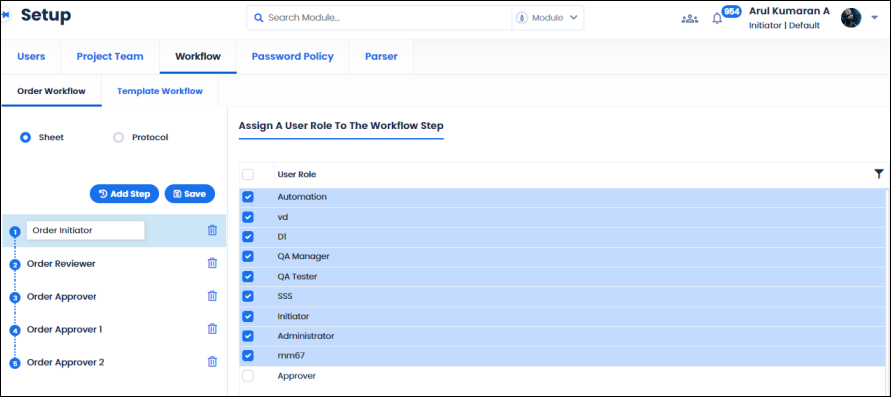
FIGURE: Order Workflow Set up Screen
By default, the Sheet option is selected. You can see the list of existing workflow steps for the sheet orders on the left panel.
To create a new workflow step, follow these steps:
Note: For Administrator login the site name field appears. You can select the site and then select user roles in the selected site.
The workflow step is created. Same way, you can add more steps to the workflow.
Template Workflow screen helps you to create workflows for sheet templates and protocol templates.
Workflows can be designed based on logic in each step. For example, the protocol created shall pass through the following steps in a workflow:
| Workflow Step | Role Mapped | Workflow Status |
|---|---|---|
| Create | Analyst | Completed |
| Review | Reviewer | Reviewed |
| Approve | Approver | Approved |
Table: 3 - Template Workflow Steps
Each step in the workflow is mapped to a role. Once the template passes through a step, the status of the template is changed to the next step. The template should pass through all the steps in the workflow to successfully complete the task.
Note: For administrators the Site field will appear. Hence, administrator user can create site specific workflows.
You can see Sheet and Template radio buttons. To create sheet workflow, click Sheet option. To create protocol workflow, click Protocol option.
You can design workflow by adding user roles to each work flow step. To do so follow these steps:
 and then click Template Workflow. The Template Workflow tab appears as shown in the figure:
and then click Template Workflow. The Template Workflow tab appears as shown in the figure: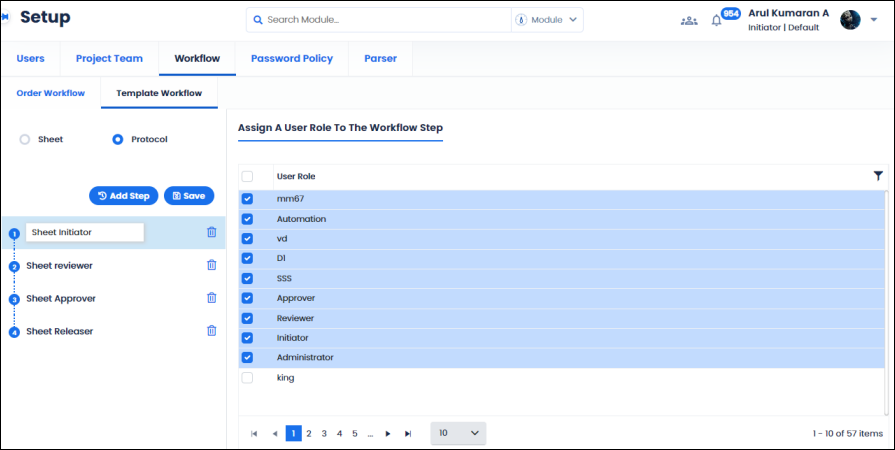
FIGURE: Template Workflow Set up Screen
By default, the Sheet option is selected. You can see the list of existing workflow steps for the sheet templates on the left panel.
To create a new workflow step, follow these steps:
Note: For Administrator login the site name field appears. You can select the site and then select user roles in the selected site.
The template workflow step is created. Same way, you can add more steps to the template workflow.