After logging into Qualis LIMS application as an administrator user with required privileges, click on 'Sample Category ' page item under 'Sample ' submenu which is under Master module.
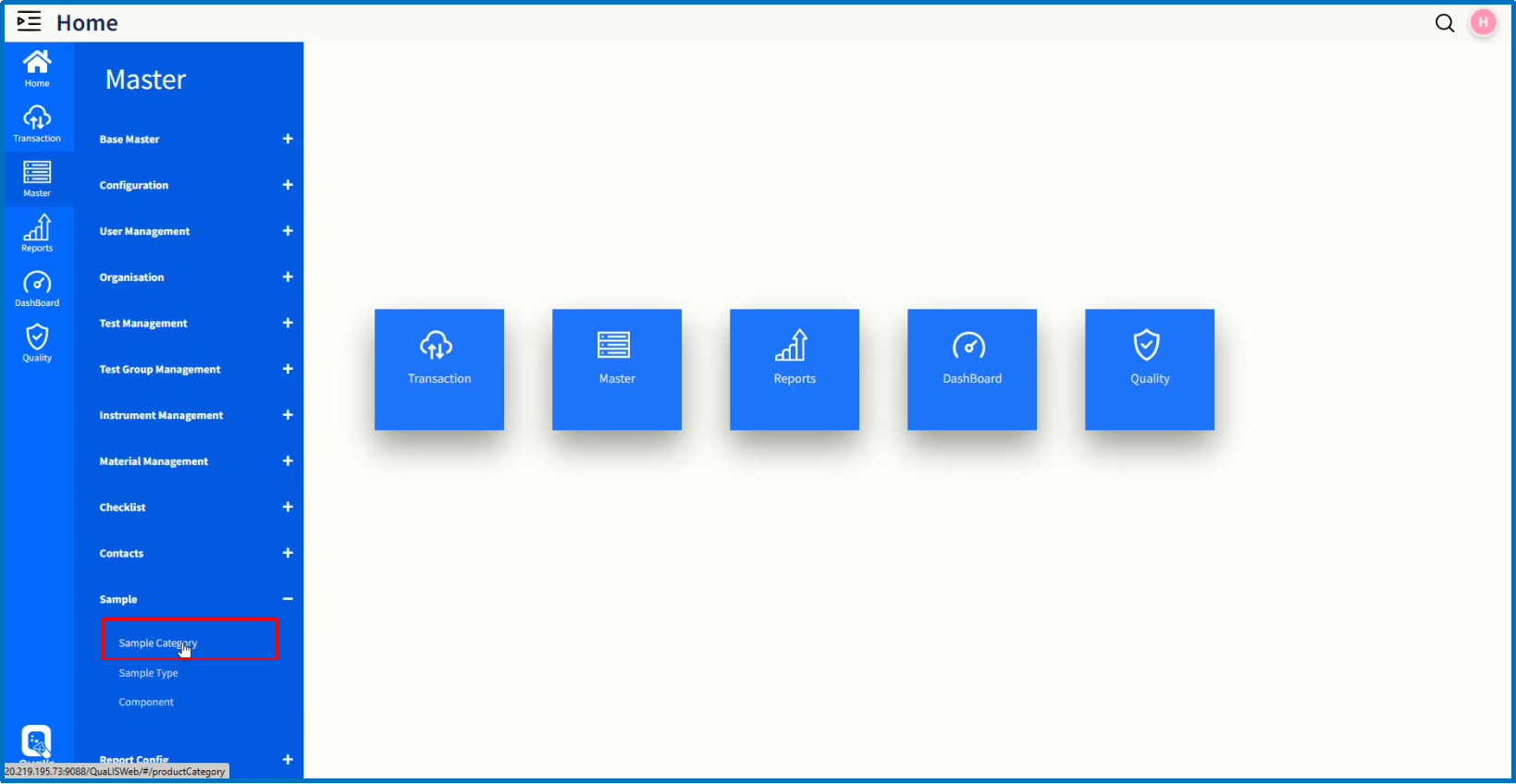
On 'Sample Category ' page, the list of Sample categories already created will be displayed.
Click on '+ 'icon to create a new Sample category.
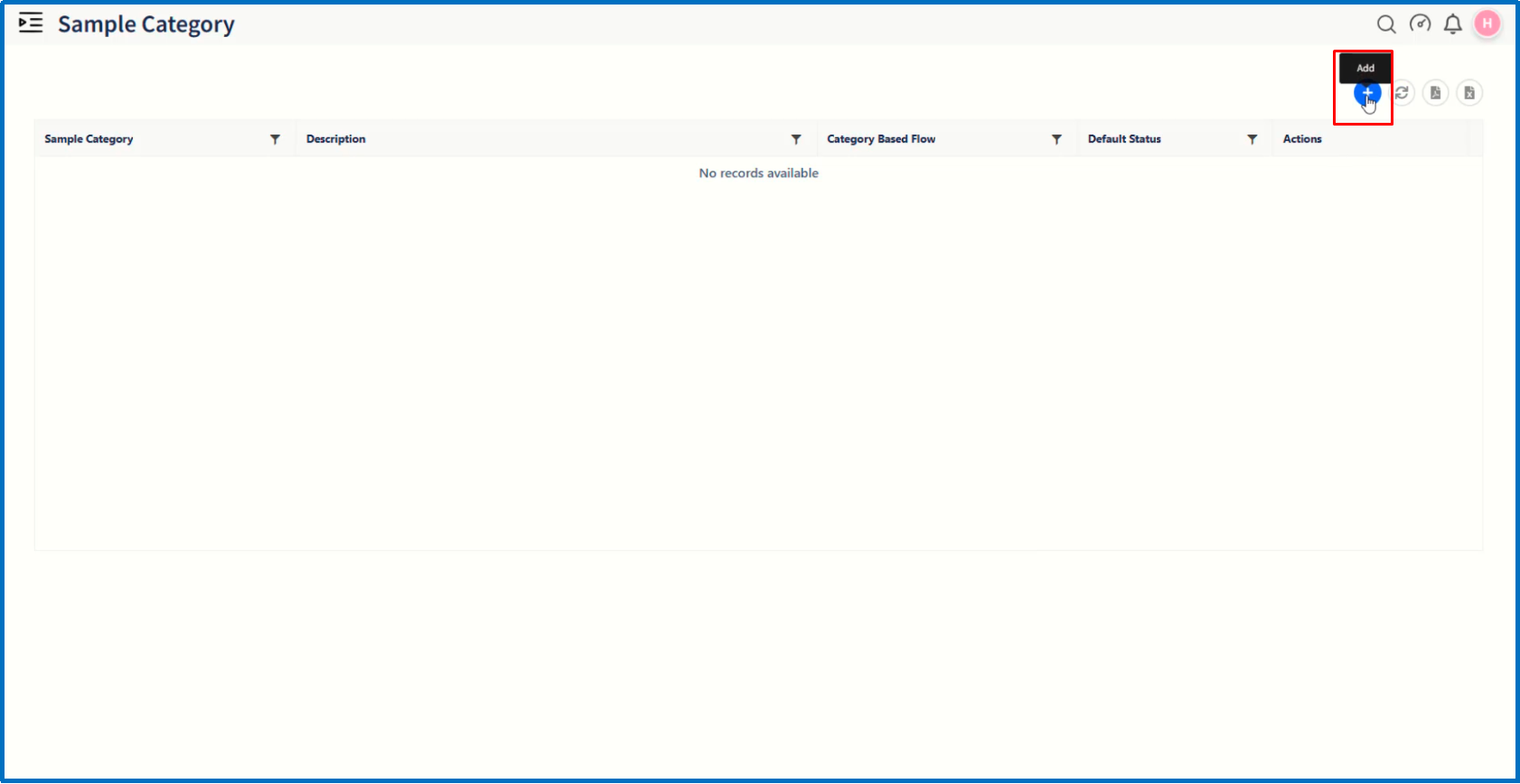
It will open up a dialog window in which enter the values of fields such as Sample Category, Description and option of 'Category Based Flow'
Click on 'Save 'button to complete creation of Sample category.
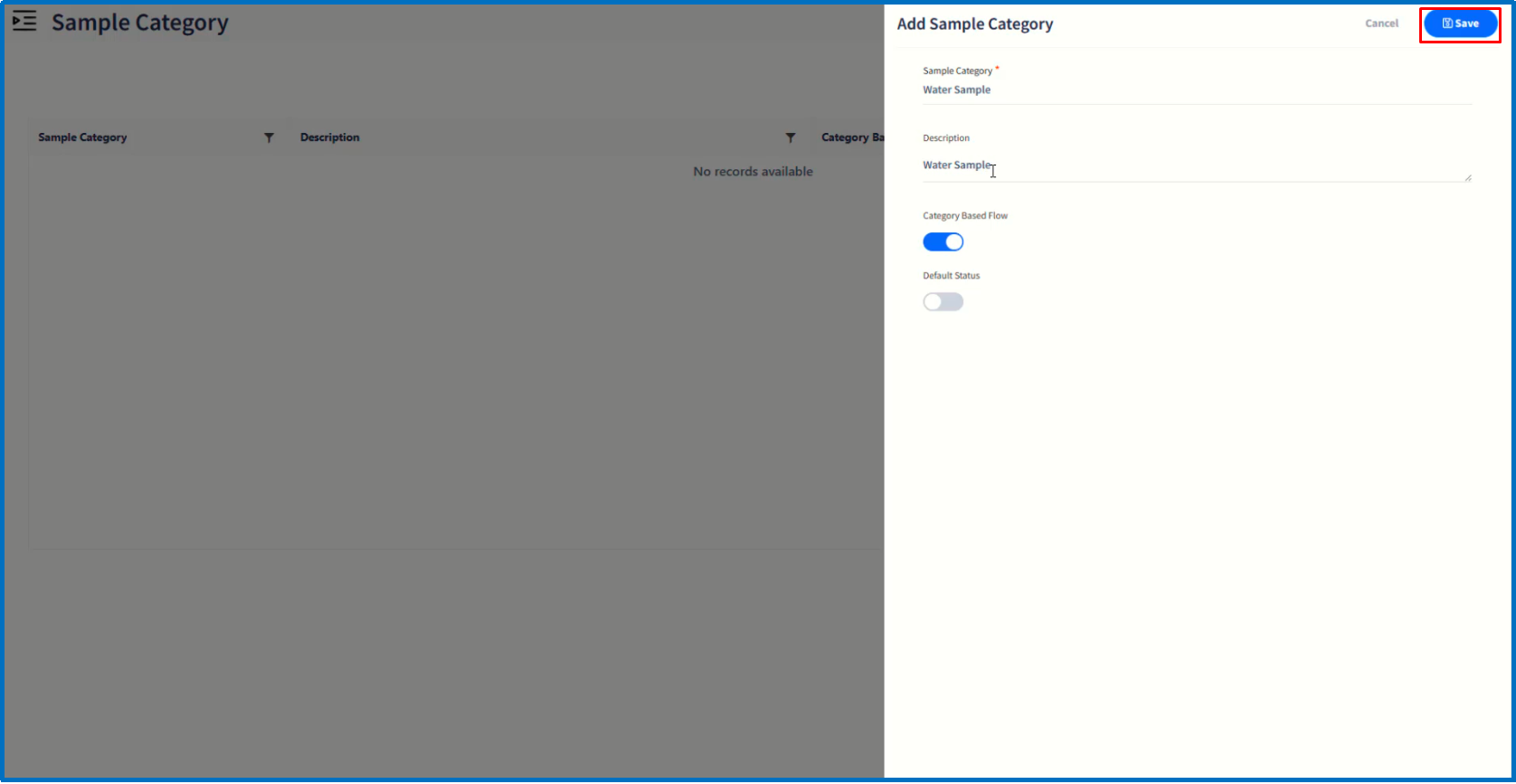
The newly-created Sample category will get listed on Sample Category page.
You also have edit and delete options available on Sample Category page.
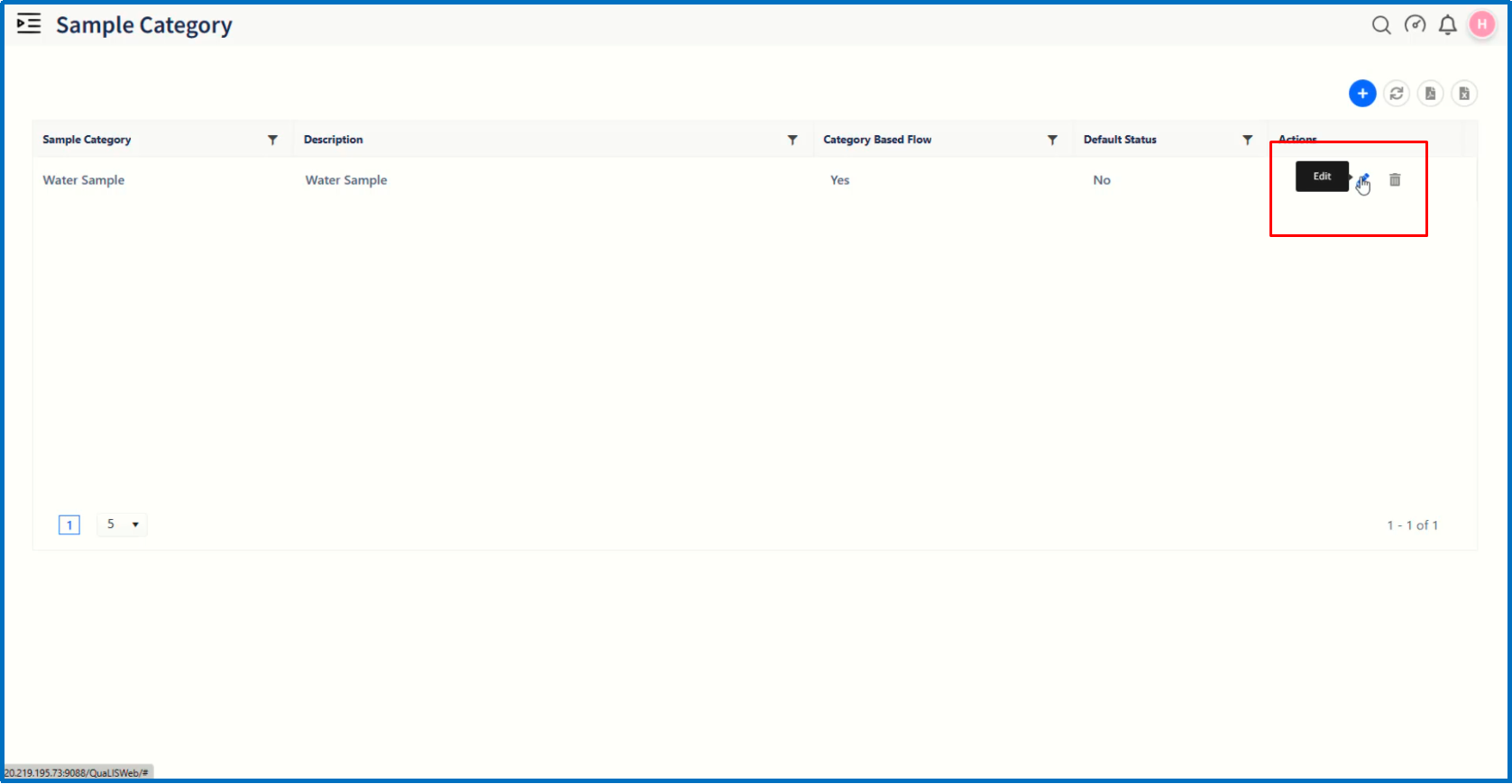
Let us move on to create a new Sample type by clicking on 'Sample Type' page item under Sample submenu.
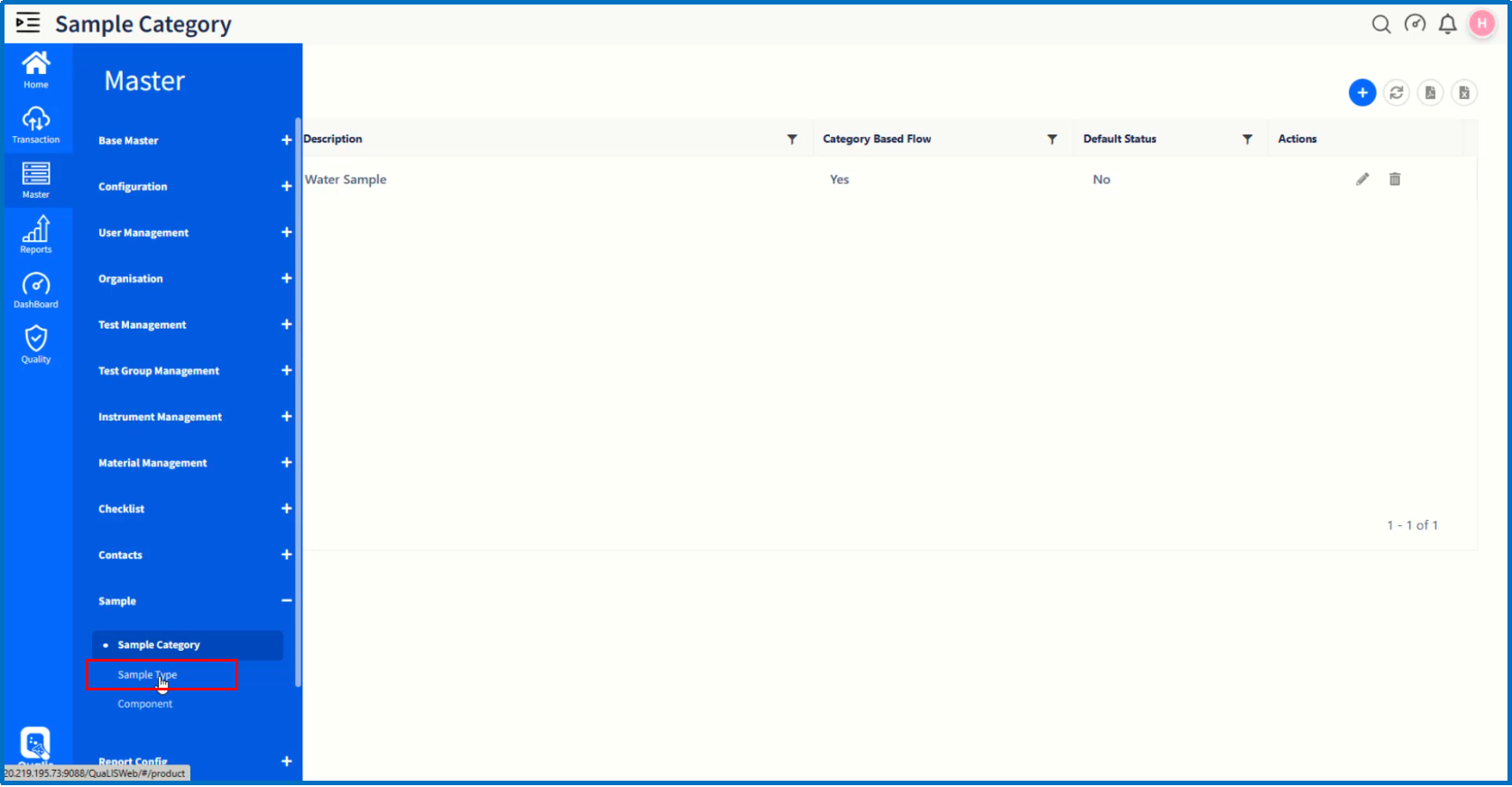
On 'Sample Type ' page, the list of Sample types already created will be displayed.
Click on '+ 'icon to create a new Sample type.
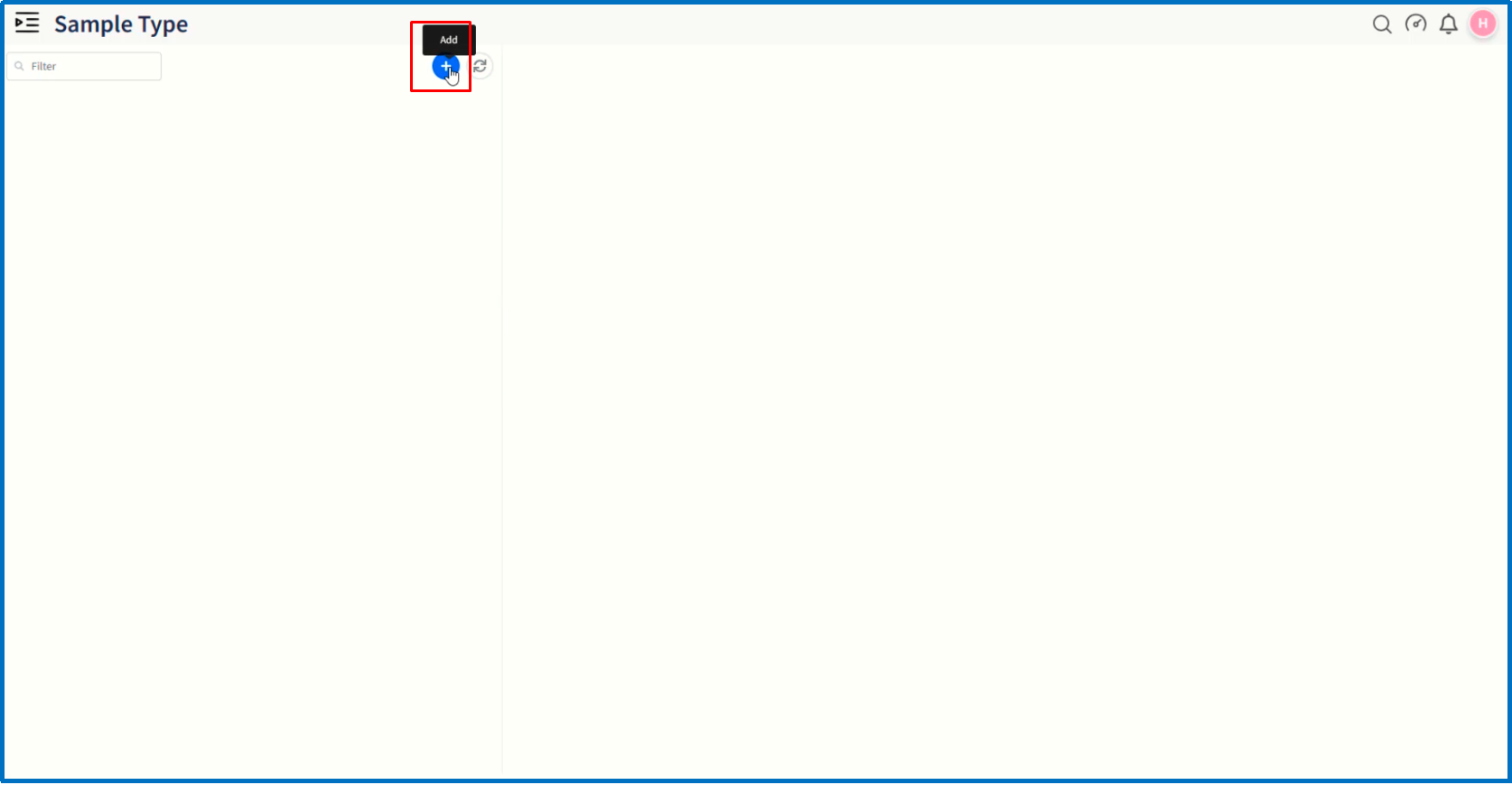
It will open up a dialog window in which enter the values of fields such as Sample Category, Sample type and Description.
Click on 'Save ' button to complete creation of method.
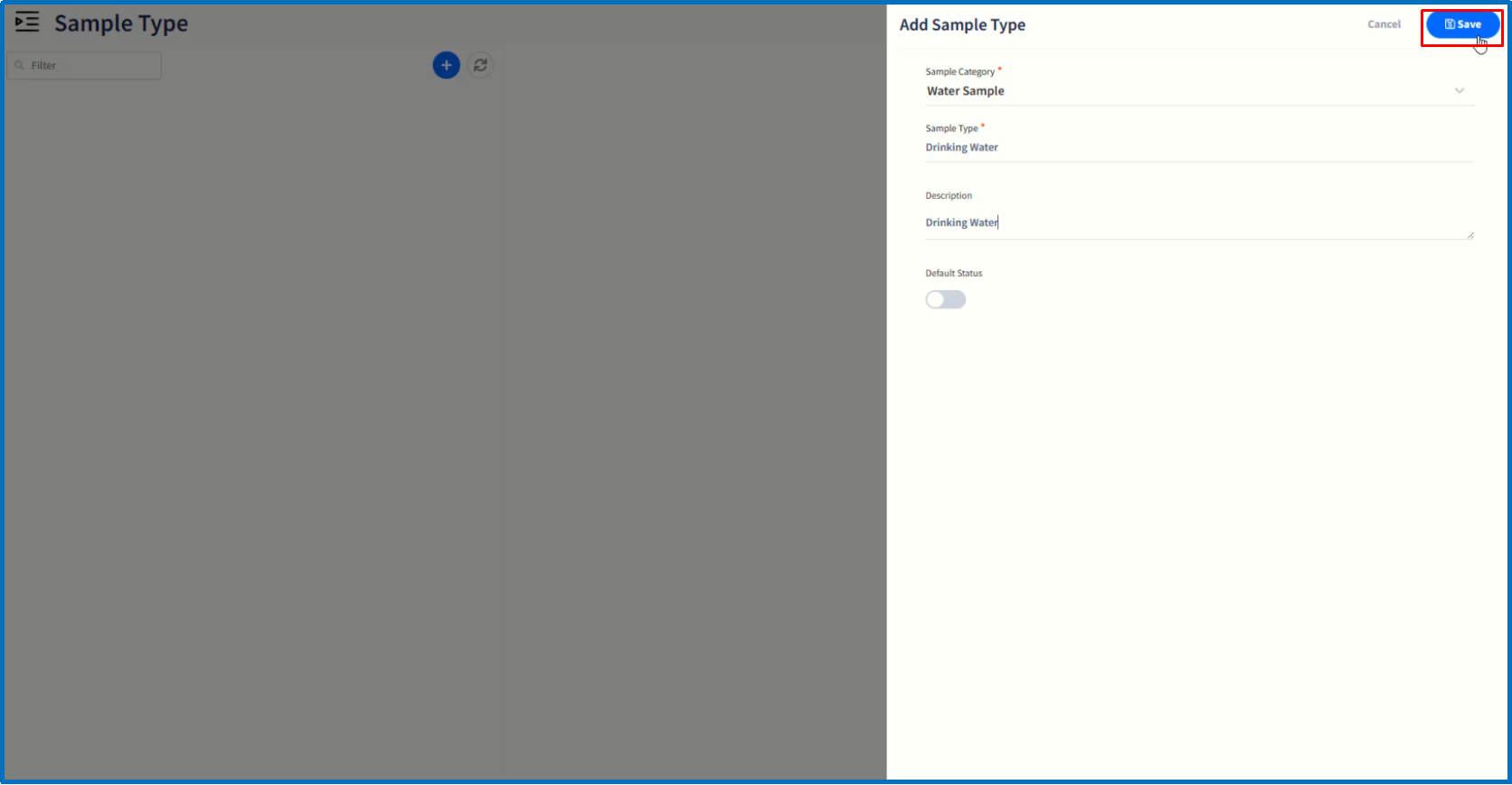
If required, add more Sample types as mentioned above.
After completing configuration of Sample Master, log out of the application to navigate to login page.
This completes the demonstration of Sample Master Configuration in Qualis LIMS.