Site master enables you to add new sites and manage sites in SDMS.
1. On the main menu, click,  and then click Base Masters. The Base Masters screen appears. Click Site to go to the Site master tab. The Site Master tab appears as shown in the figure:
and then click Base Masters. The Base Masters screen appears. Click Site to go to the Site master tab. The Site Master tab appears as shown in the figure:
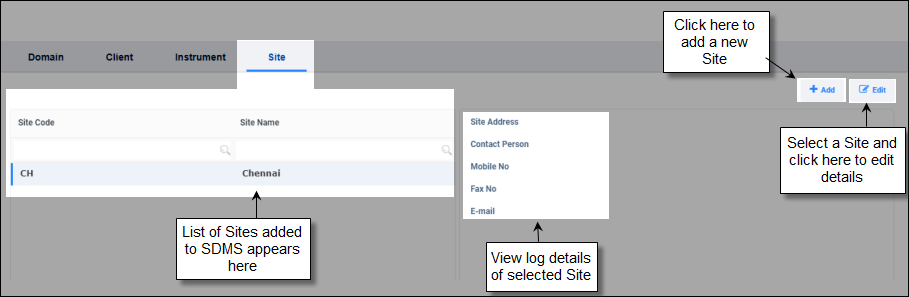
FIGURE: Site Master Tab
The Site master tab enables you to do the following:
To add a site to the Site master, follow these steps:
2.In the Site master tab, click  . The Add Site dialog appears as shown in the figure:
. The Add Site dialog appears as shown in the figure:
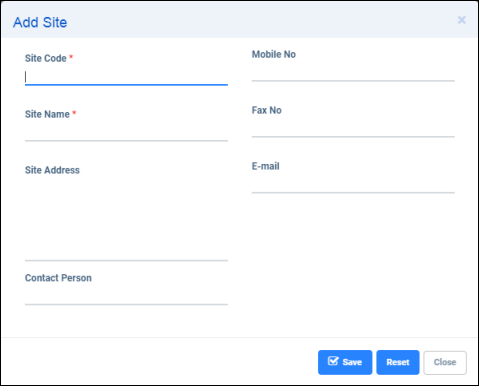
FIGURE: Add Site Dialog
3.In the Site Code field, type a code for the site.
4.In the Site Name field, type the name of the site to add.
5.Fill in Site Address,Contact Person , name Mobile No of the contact person, Fax No, Email fields as applicable.
Note: Before you save the site if required, click Reset to clear all fields for fresh entry.
6.Click Save.
To edit site details, follow these steps:
1.On the main menu, click,  and then click Base Masters. The Base Masters screen appears. Click Site to go to the site master tab.
and then click Base Masters. The Base Masters screen appears. Click Site to go to the site master tab.
2.In the Site master tab, click to select the site from the list you want to edit and then
click  The Edit Site screen appears.
The Edit Site screen appears.
Note: You cannot edit Site Code.
3.Do the required changes to the site details and then click Save to save the changes.