1.On the main menu click, and then click User Management. The User Group screen appears as shown in the figure:
and then click User Management. The User Group screen appears as shown in the figure:
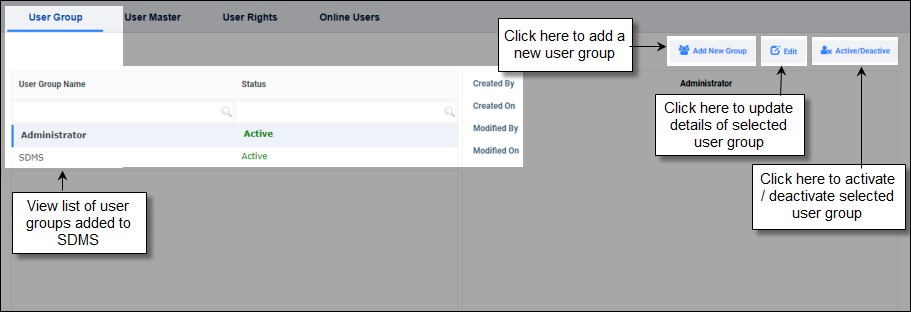
FIGURE: User Management – User Master Screen
2.In the User Group tab, click. 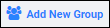 The Add New Group dialog appears as shown in the figure:
The Add New Group dialog appears as shown in the figure:
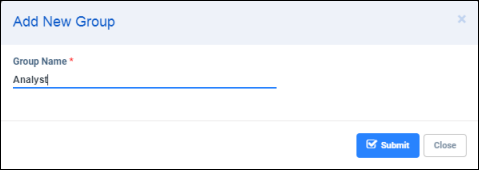
FIGURE: Add New Group Dialog
3.In the Group Name field, type the name of the user group you want to create and then click Save. You can see the new user group created and appear in the user group list.
1.To edit the user group, select the user group from the list and then click Edit. In the Edit User Group dialog, edit user group name and then click Save..
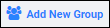 . You will see a confirmation message saying “Do you want to Activate / Deactivate User Group? Click Ok. The user group will be activated / deactivated.
. You will see a confirmation message saying “Do you want to Activate / Deactivate User Group? Click Ok. The user group will be activated / deactivated.