Password policy can be set to control user authentication behavior. Password policy is must for regulatory compliance and also depends on the organisation policy defined for the individual applications.
Qualis LIMS enables you to create password policies for each role. You can also create multiple password policies for a role.
1.On the main menu, click,  User Management and then click, Password Policy. The Password Policy screen appears as shown in the figure:
User Management and then click, Password Policy. The Password Policy screen appears as shown in the figure:
When you create a policy, it will be in the Draft state. You need to approve the policy to enforce. When a new policy is approved for a role, the existing policy will retire automatically.
Note:When a new password policy is approved for a role, the password of the entire users in that user role will be changed.
Password Policy master is used to create and manage Password Policies.
To create a new Password Policy, follow these steps:
1.On the main menu, click  , User Management and then click, Password Policy. The Password Policyscreen appears as shown in the figure:
, User Management and then click, Password Policy. The Password Policyscreen appears as shown in the figure:
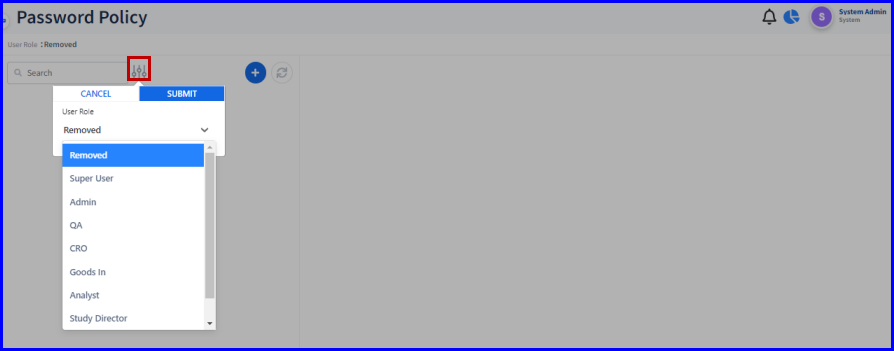
FIGURE: Password Policy Screen
To filter click  select the role and then click Submit. You can see the list of Password Policies created for the selected role. Options to add, edit, delete, approve and copy policy appear in the action menu.
select the role and then click Submit. You can see the list of Password Policies created for the selected role. Options to add, edit, delete, approve and copy policy appear in the action menu.
2.Click.  The Add Password Policy screen appears as shown in the figure:
The Add Password Policy screen appears as shown in the figure:
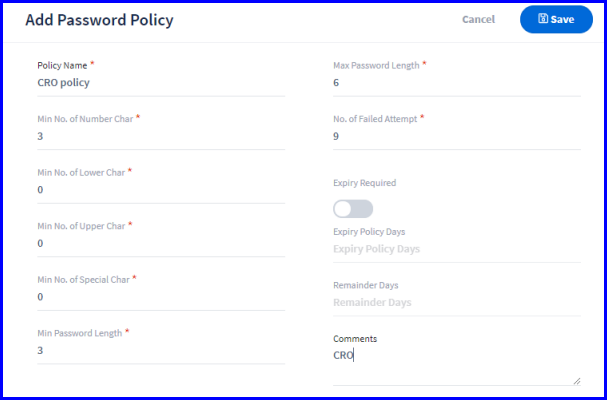
FIGURE: Add Password Policy Screen.
3.In the Policy Namefield, type the name for the policy you want to create..
4.Fill in all fields appropriately
5.Click to turn on the Expiry Required option if you want the password to be expired after a period. In the Expiry Policy Days field, type number of days after the password should expire. In the Remainder Days field, type number of days before expiry of the password the remainder to be sent.
6.Click Submit.
You can see the password policy you just created listed in the Password Policy master