User Role Configuration screen helps the administrator to map user roles to the workflows. To do so, follow these steps:
1.On the main menu, click  User Management and then click User Role Configuration. The User Role Configuration screen appears as shown in the figure:
User Management and then click User Role Configuration. The User Role Configuration screen appears as shown in the figure:
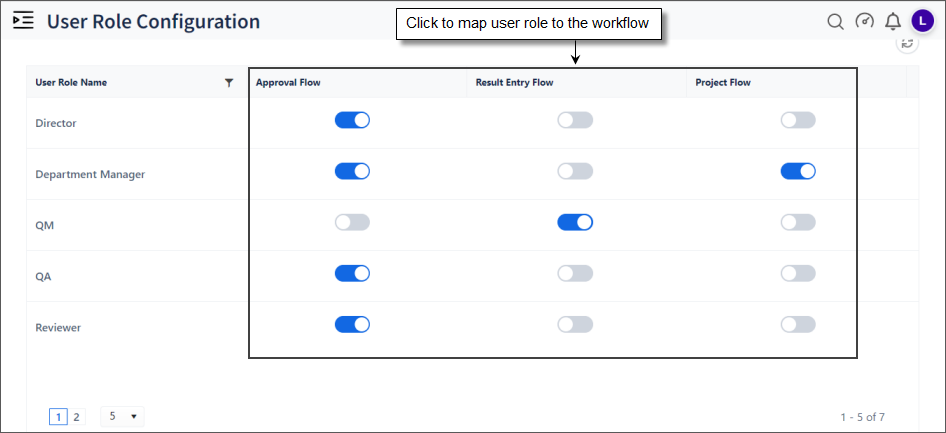
FIGURE: User Role Configuration Screen
You can see the list of user role and workflows.
1.Click to map the user roles to the workflow as shown in the above figure.
Note: You can map a user role to either Approval Flow or Result Entry Flow. And you cannot map a user to both Approval Flow and Result Entry Flow.
In the User Role Template screen, user roles mapped to the workflow are listed for selection in the level field.
1.In the User Role Configuration screen, in the User Role Name field, click  . The filter appears as shown in the figure:
. The filter appears as shown in the figure:
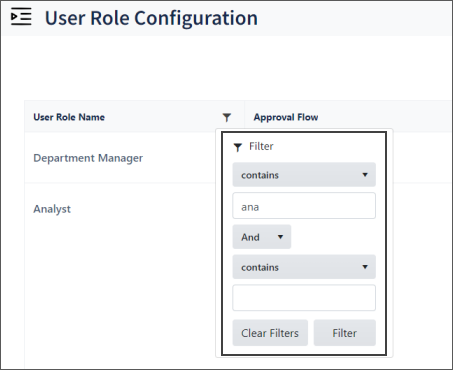
FIGURE: Filter User Role Name
2.Use the filter to search for the user role names and then click Filter.