1.1 Auto Download Configuration and Download Scheduler
Auto Download Configuration screen helps you to schedule download files uploaded based on a selected instrument. You can download files to a selected client. When the file is downloaded, it is downloaded in the original folder structure as uploaded.
- On the main menu, click, and then click
 Download Scheduler . The Auto Download Configuration screen appears as shown in the figure:
Download Scheduler . The Auto Download Configuration screen appears as shown in the figure:
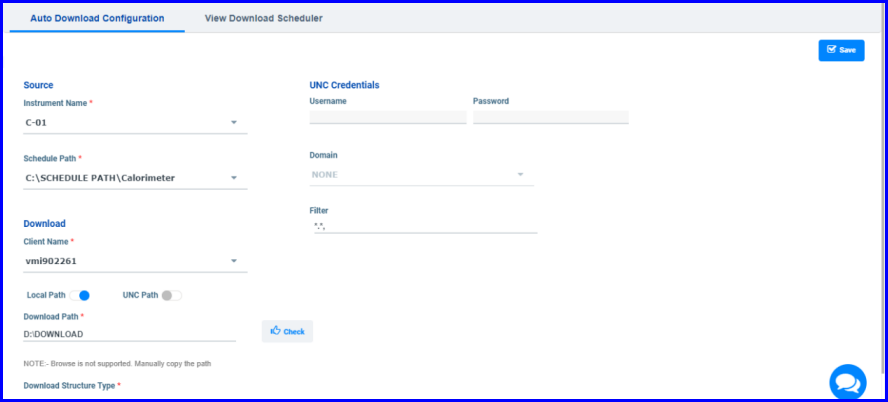
FIGURE:– Auto Download Configuration Screen
- Under Source, select the Instrumentand Schedule Path from where you want to download the files.
- Under Download , in the Client Name box select the client machine to download.
- Specify Local Path / UNC Path.
- If you choose Local Path then, type the local path where you want to download the files. Click Check to check if the mentioned path is valid and available.
- If you choose UNC Path then, under UNC Credentials, provide valid user name, password and domain name.
- In the Filter box, type the file extension to download specific files. By default it is “*.*” will download all file types.
- Click Save. The files that are uploaded from the selected instrument in the specified path will be downloaded automatically to the local /UNC path mentioned. You will see a success message as shown in the figure:
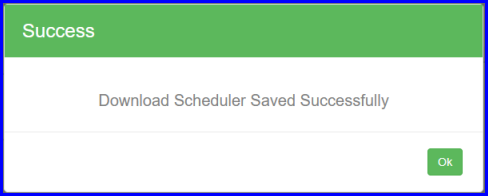
FIGURE:– Auto Download Configuration Success Message
1.1.1 View Download Scheduler
Download Scheduler screen helps you to view downloads scheduled in the Auto Download Configuration screen. The View Download Scheduler screen appears as shown in the figure:
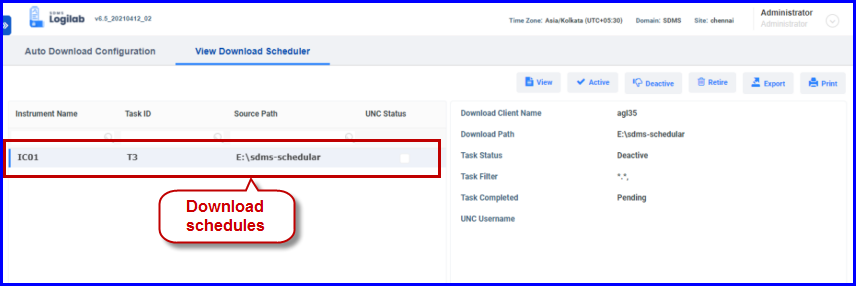
FIGURE:– Auto Download Configuration Success Message
- You can select a schedule and then click
 to view schedule details.
to view schedule details. - Select a deactivated schedule and then click
 to activate.
to activate. - Select an active schedule and then click
 to deactivate the schedule.
to deactivate the schedule. - Select a schedule and then click
 to retire a schedule. Schedule once retired cannot be activated.
to retire a schedule. Schedule once retired cannot be activated.
 Download Scheduler . The Auto Download Configuration screen appears as shown in the figure:
Download Scheduler . The Auto Download Configuration screen appears as shown in the figure: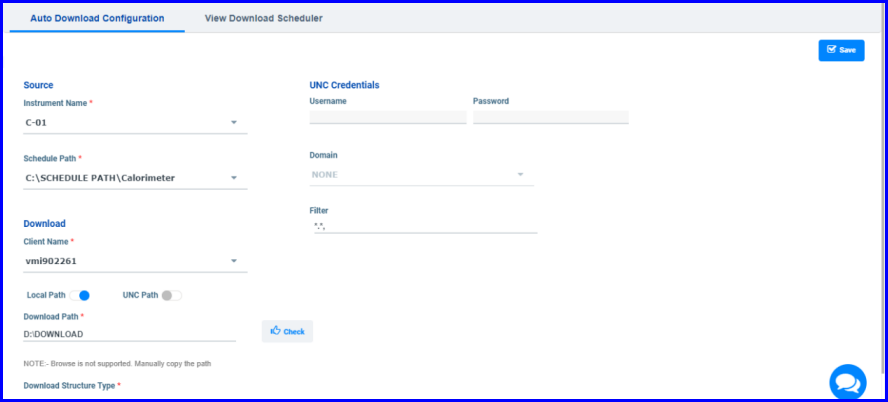
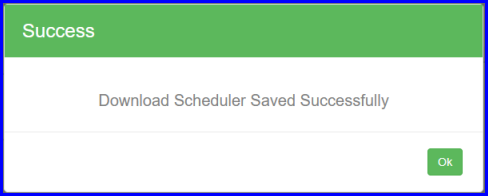
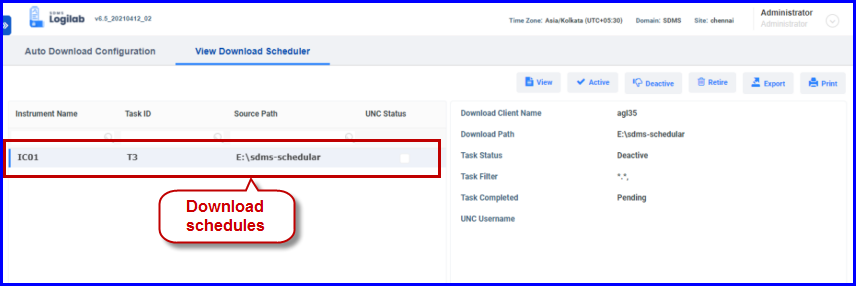
 to view schedule details.
to view schedule details. to activate.
to activate. to deactivate the schedule.
to deactivate the schedule. to retire a schedule. Schedule once retired cannot be activated.
to retire a schedule. Schedule once retired cannot be activated.