To edit a schedule, follow these steps:
1.On the main menu, click, and then click  1. View Edit Scheduler.. The View Scheduler screen appears as shown in the figure:
1. View Edit Scheduler.. The View Scheduler screen appears as shown in the figure:
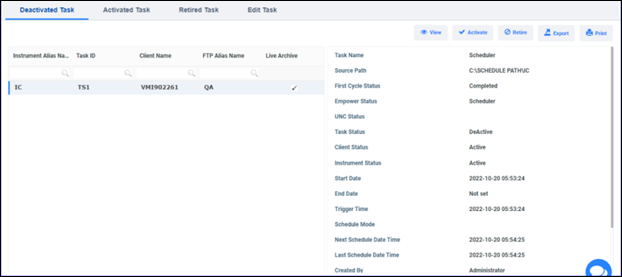
FIGURE: View Edit Scheduler Screen – Deactivated Task Tab
2.Go to the Activated Task tab to view active tasks as shown in the figure
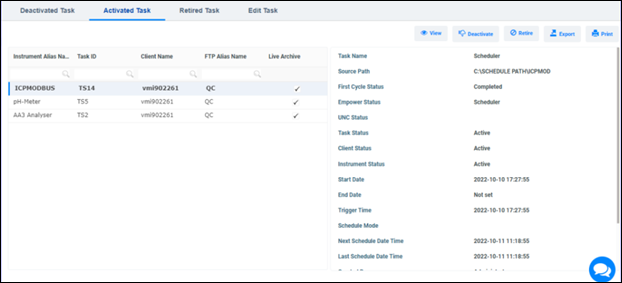
FIGURE: View Edit Scheduler Screen – Activated Task Tab
3.You can edit only a deactivated schedule. On the Edit Task tab, select the schedule you want to edit and then click as  shown in the figure:
shown in the figure:
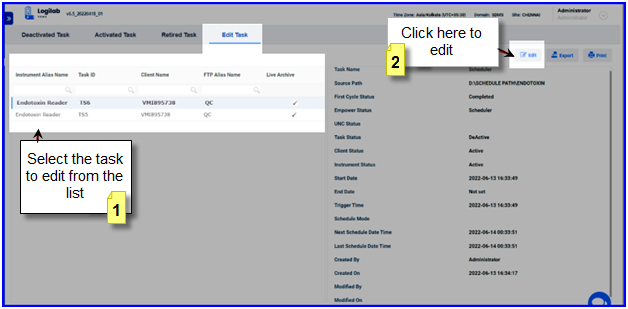
FIGURE: View Scheduler Screen-showing the Edit Task tab
Note: To edit an active schedule, you must deactivate it and then edit. To deactivate a schedule, go to the Activated Task tab, select a schedule, and then clickDeactive. Now the deactivated schedule appears in the Edit Task tab for edit.
When you deactivate a schedule, if the schedule path is locked in the Instrument Lock screen, then you will see a warning message saying “This schedule path is already locked,so cannot deactivate this schedule”.