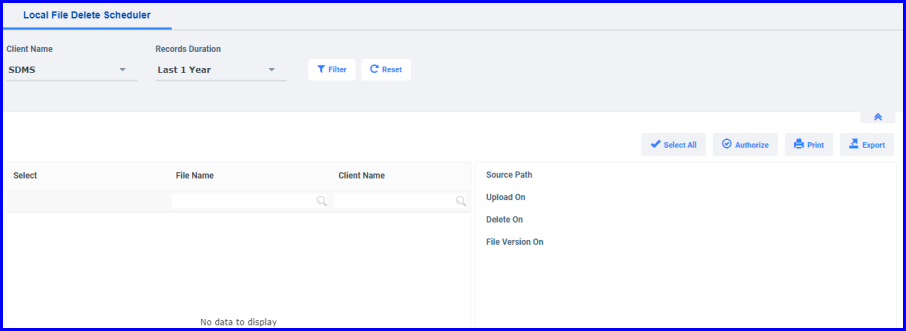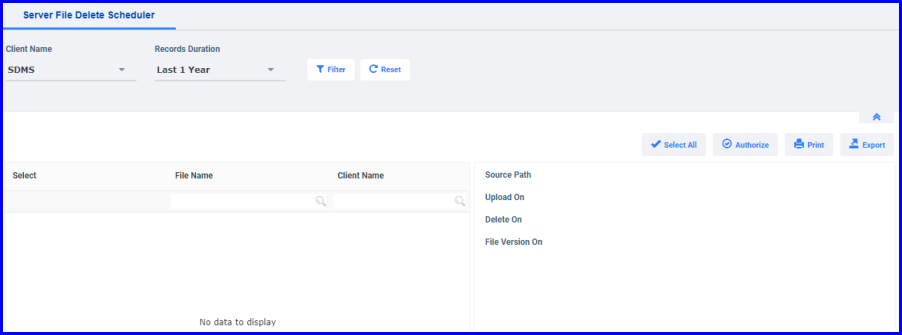1.1 Local File Delete Scheduler
The data files that are expired in the local machine based on the expiry policy are scheduled in the Local File Delete Scheduler.
- On the main menu, click,
 and then click Local File Delete Scheduler. The Local File Delete Schedulerscreen appears as shown in the figure:
and then click Local File Delete Scheduler. The Local File Delete Schedulerscreen appears as shown in the figure:
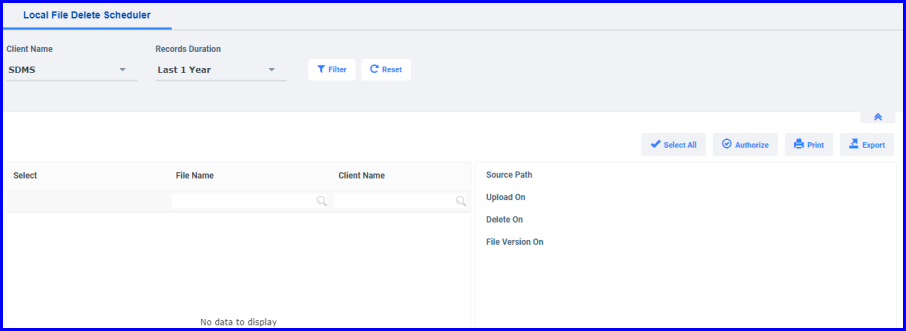
FIGURE: 74 - Local File Delete Scheduler Screen
Here you see the list of files to be deleted. The files can be filtered using the date filter.
- Click Select All to select all files or choose the required files need to be removed from the local machine.
- Click on Authorize button to authorize these files for deletion. The selected files are deleted from the local machine.
- Click Export to export the file delete scheduler data to Excel.
- Click Print to print file delete scheduler data.
1.2 Server File Delete Scheduler
The data files that are expired in the server machine based on the expiry policy are scheduled in the Server File Delete Scheduler.
- On the main menu, click Scheduler and then click Server File Delete Scheduler. The Server File Delete Scheduler screen appears as shown in the figure:
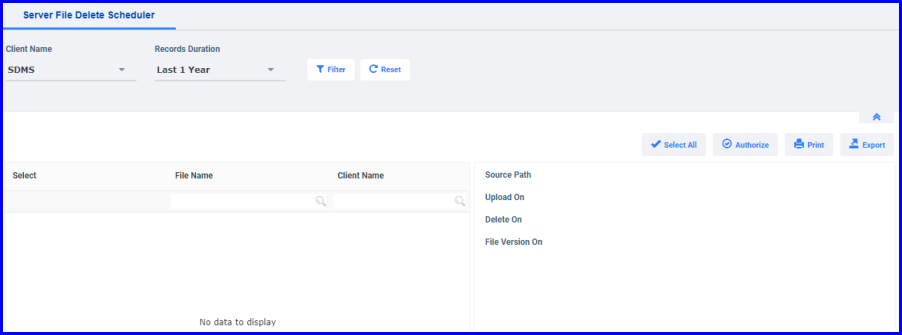
FIGURE: 74 - Local File Delete Scheduler Screen
Here you see the list of files to be deleted. The files can be filtered using the date filter.
- Select all or choose the required files need to be removed from the server machine.
- Click onAuthorize button to authorize these files for deletion. The selected files are deleted from the server.
- Click Export to export the server file delete scheduler data to Excel.
- Click Print to print server file delete scheduler data.
 and then click Local File Delete Scheduler. The Local File Delete Schedulerscreen appears as shown in the figure:
and then click Local File Delete Scheduler. The Local File Delete Schedulerscreen appears as shown in the figure: