Monitor Scheduler screen enables you to view schedules that are scheduled for upload and schedules that are failed to upload. You can view list of schedules queued, their priority, status etc as shown in the figure:
To view upload schedules and failed schedules, follow these steps:
 and then click Monitor Schedule.
and then click Monitor Schedule.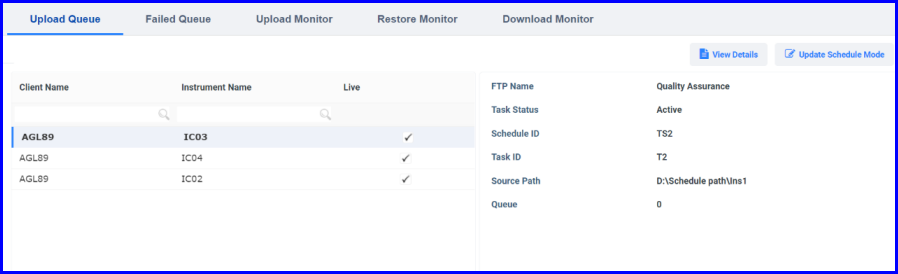
FIGURE:- Monitor Schedule - Upload Queue Tab
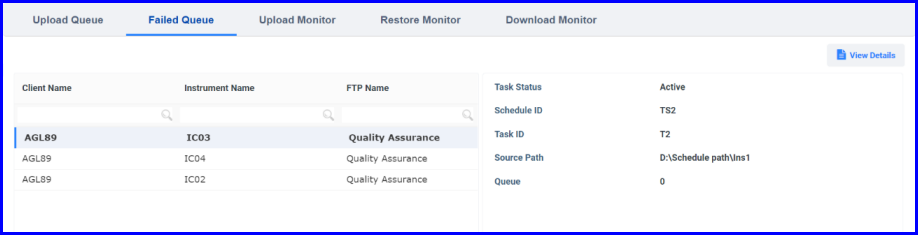
FIGURE:- Monitor Schedule - Failed Queue Tab
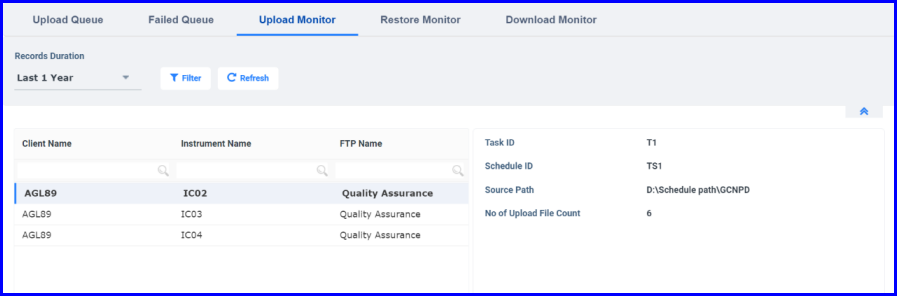
FIGURE:- Monitor Schedule - Upload Monitor Tab
You can see number of files uploaded for each schedules here.
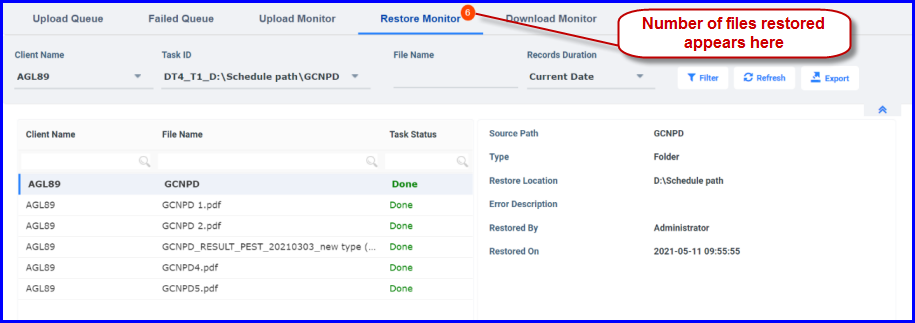
FIGURE:- Monitor Schedule - Upload Monitor Tab
You can see list of files restored for each schedules here.
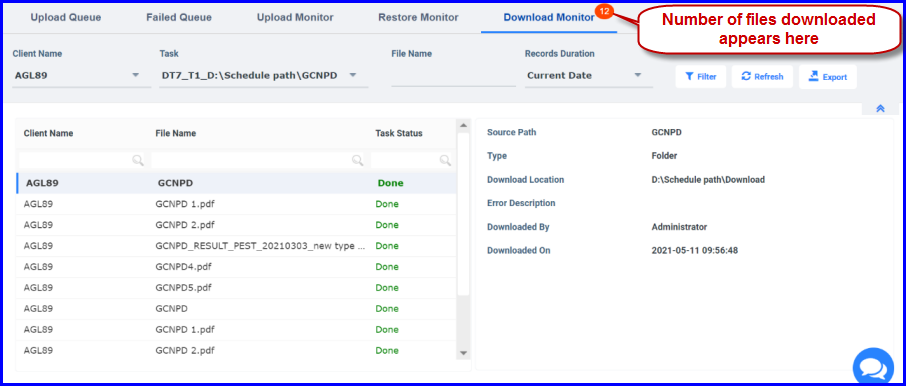
FIGURE:- Monitor Schedule - Upload Monitor Tab
You can see list of files downloaded for each schedules here.